SketchUp offers flexibility in choosing measurement units to accommodate various design projects and regional preferences. Whether you’re working on architectural plans, product designs, or artistic models, adjusting the unit of measurement in SketchUp ensures accuracy and consistency throughout your project. Here’s a step-by-step guide on how to change the measurement unit in SketchUp:
Step 1: Open SketchUp Preferences:
Launch SketchUp on your computer and open an existing project or create a new one. Then, navigate to the “Window” menu and select “Model Info” to access the SketchUp preferences.
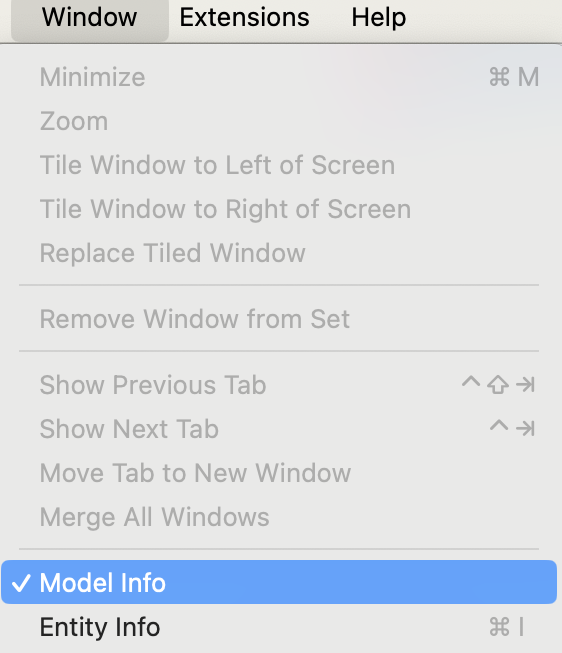
Step 2: Access Units Settings:
In the Model Info dialog box, click on the “Units” tab to access the units settings. Here, you’ll find options to customize the units for length, angle, area, and volume measurements.
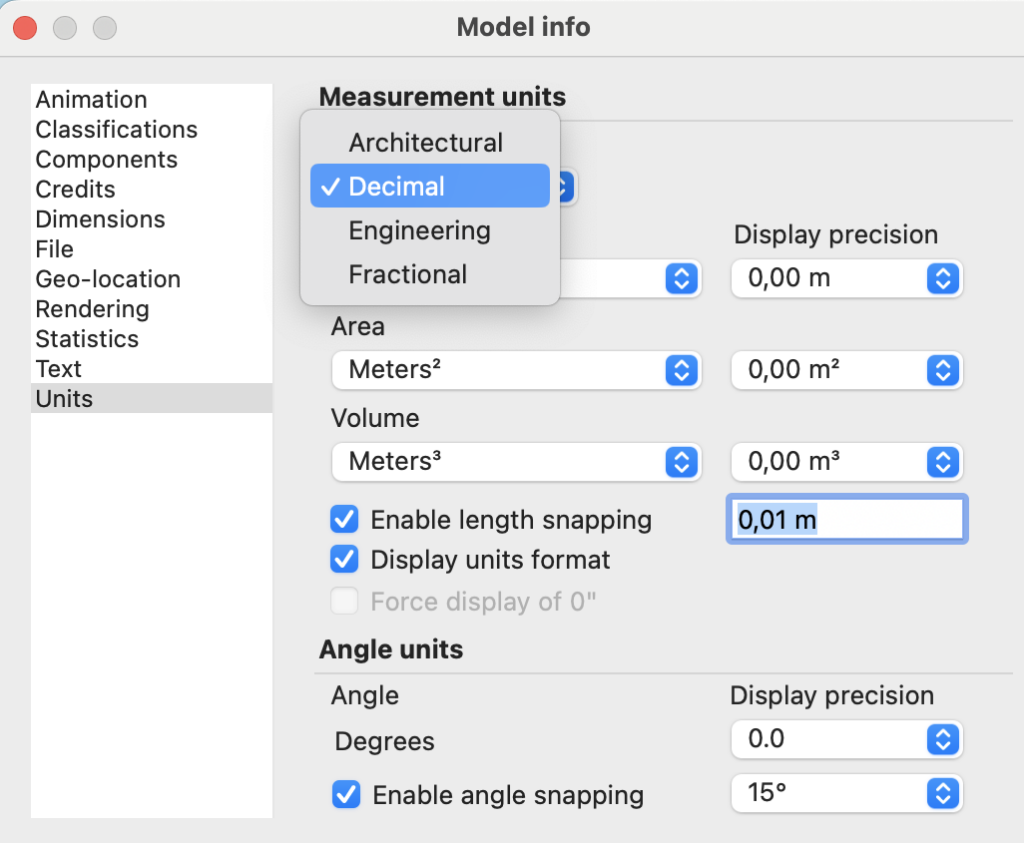
Step 3: Choose Length Units:
Under the “Length” section, click on the drop-down menu next to “Format” to select the desired unit of length measurement. SketchUp offers a variety of units, including inches, feet, meters, millimeters, and more. Choose the unit that best suits your project requirements.
Step 4: Adjust Angle Units (Optional):
If necessary, you can also adjust the unit of measurement for angles by selecting the desired unit from the drop-down menu next to “Angle.” Options include degrees, radians, and gradients.
Step 5: Apply Changes:
Once you’ve selected the desired units for length and angle measurements, click on the “OK” button to apply the changes and close the Model Info dialog box. SketchUp will update the measurement units accordingly for the current project.
Step 6: Verify Measurements:
To ensure that the measurement units have been changed successfully, verify the dimensions of objects in your SketchUp model. Use the Tape Measure tool to measure distances and angles, and confirm that they align with the selected units.
Step 7: Save Preferences (Optional):
If you want to make the selected measurement units the default for all new SketchUp projects, you can save your preferences by going to the “Window” menu, selecting “Preferences,” and choosing “Template” from the left-hand menu. Then, select the desired template and click on the “Choose Template” button to save your preferences.
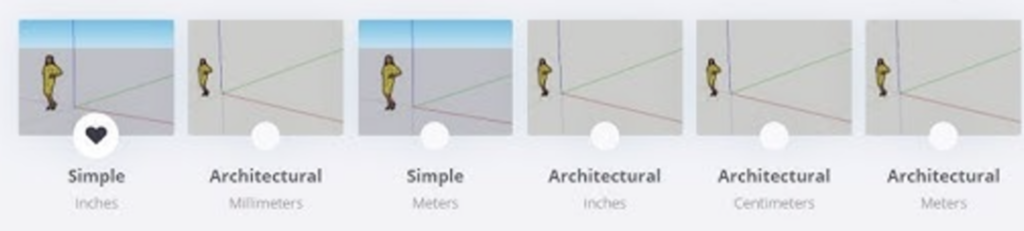
Conclusion:
Changing the measurement unit in SketchUp is a simple yet important step in ensuring accuracy and consistency in your 3D modeling projects. By following the steps outlined above, you can customize the measurement units to suit your specific project requirements and workflow preferences. Experiment with different units to find the optimal configuration for your designs, and enjoy the flexibility and precision that SketchUp offers.



