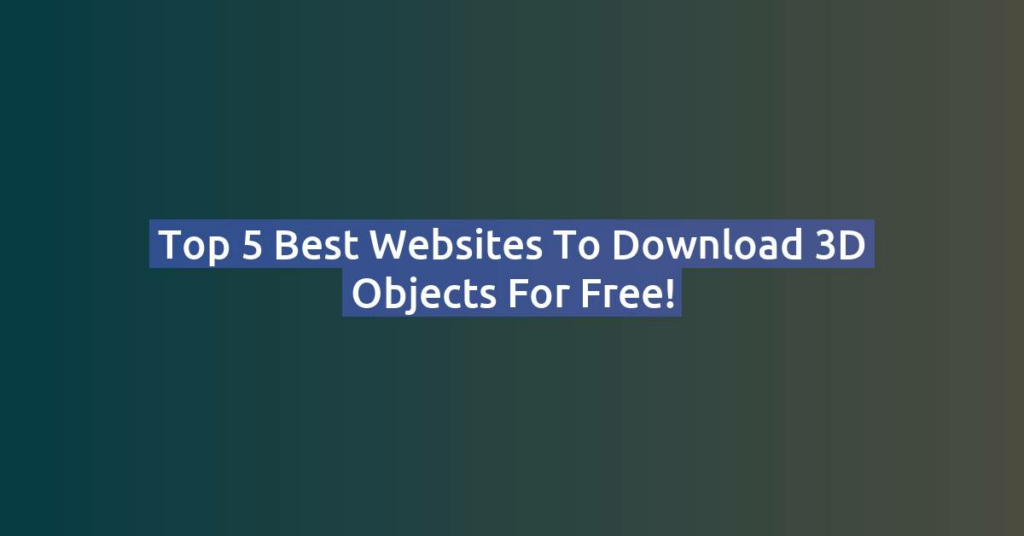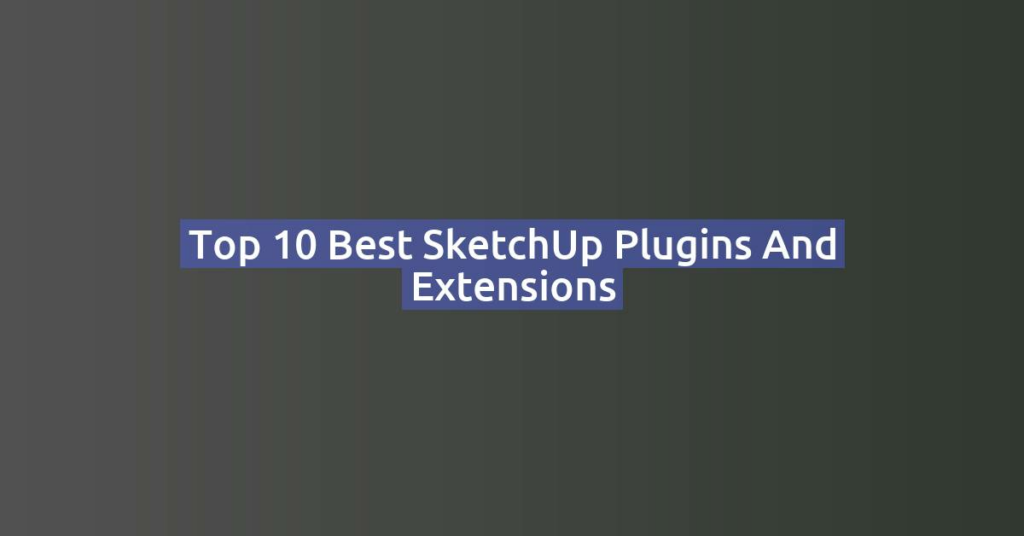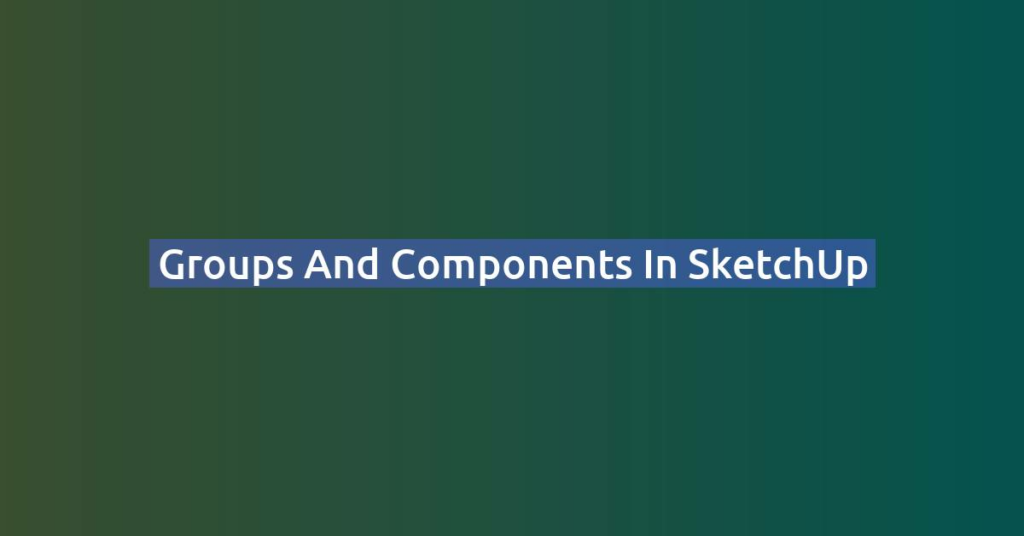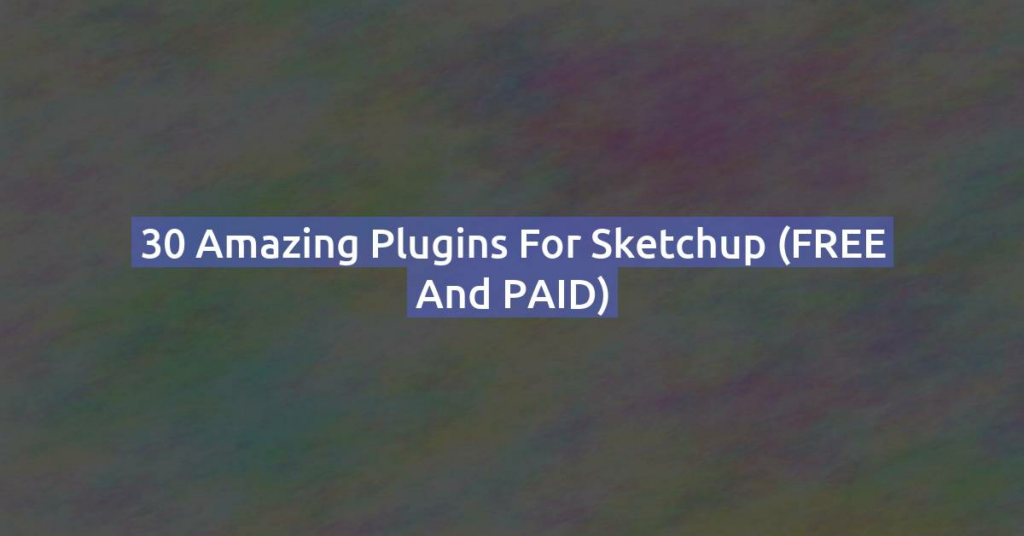3D printing is revolutionizing the way we create, design, and prototype objects. Whether you’re a hobbyist, a student, or a professional, mastering 3D modeling is essential to take full advantage of 3D printing technology. One of the best ways to get started is by using SketchUp, a powerful and intuitive 3D modeling software. Even better? You can learn and use it online for free!
In this post, we’ll explore how you can read, design, and prepare 3D models for printing using SketchUp without spending a dime.
Why Use SketchUp for 3D Printing?
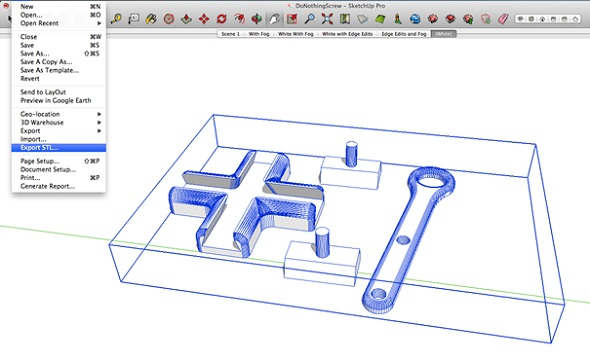
SketchUp is widely known for its user-friendly interface and flexibility in 3D modeling. It’s a great tool for beginners and advanced users alike. Here are some reasons why SketchUp is a top choice for 3D printing:
✅ Free Web-Based Version – No need to download or install software; you can use SketchUp Free directly in your browser.
✅ Intuitive Tools – The software is easy to learn, even if you have no prior experience with 3D modeling.
✅ STL Export Support – You can export your models in STL format, which is required for 3D printing.
✅ Large Online Community & Resources – Find tutorials, models, and support easily online.
How to Read and Edit 3D Models in SketchUp Online for Free
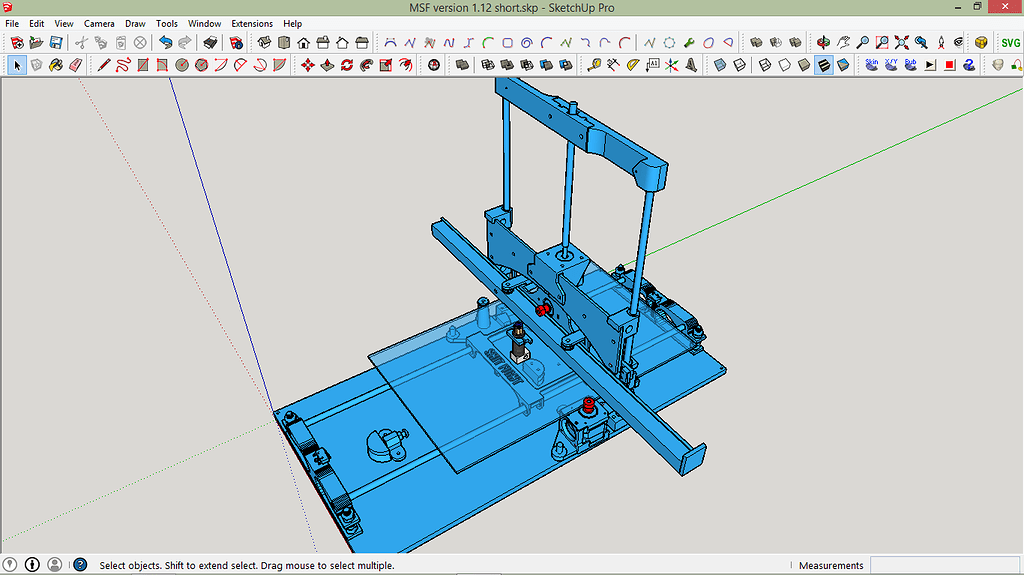
Step 1: Access SketchUp for Free
To use SketchUp online:
- Visit SketchUp Free.
- Sign up for a free Trimble account.
- Open SketchUp in your web browser—no installation required!
Step 2: Import 3D Models
If you want to read and edit existing 3D models:
- Click “Open File” and import your STL, OBJ, or SKP files.
- Use SketchUp’s navigation tools to explore the model in 3D.
- Modify dimensions, shapes, and details as needed.
Step 3: Design Your Own 3D Model
- Use the Push/Pull tool to create extrusions.
- Apply the Line and Arc tools for precise designs.
- Group objects and components to keep your model organized.
Step 4: Prepare for 3D Printing
To make sure your model is 3D-print ready:
✔ Check for solid geometry (no holes or open edges).
✔ Use the Solid Inspector extension (available in SketchUp Pro but alternatives exist for free).
✔ Export your model as an STL file by going to File → Export → STL.
Free Resources to Learn 3D Printing with SketchUp

1️⃣ SketchUp YouTube Tutorials – Watch free lessons on modeling and 3D printing.
2️⃣ SketchUp Campus – Offers interactive courses on using SketchUp for different applications.
3️⃣ Thingiverse & 3D Warehouse – Download and modify free 3D models for practice.
4️⃣ Forums & Communities – Join Reddit’s r/3Dprinting and SketchUp’s official forums for tips and troubleshooting.
Final Thoughts
Using SketchUp for 3D printing is a great way to dive into the world of digital fabrication without spending money on expensive software. Whether you’re a beginner or looking to refine your skills, SketchUp Free offers a solid foundation for 3D modeling and printing.
Start experimenting today, and soon, you’ll be designing your own 3D-printable creations! 🚀
Have you tried using SketchUp for 3D printing? Share your experience in the comments below!