Aliasing in SketchUp refers to jagged or pixelated edges in your model view, which occurs due to insufficient anti-aliasing settings or rendering limitations. Fixing aliasing can significantly improve the visual quality of your models.
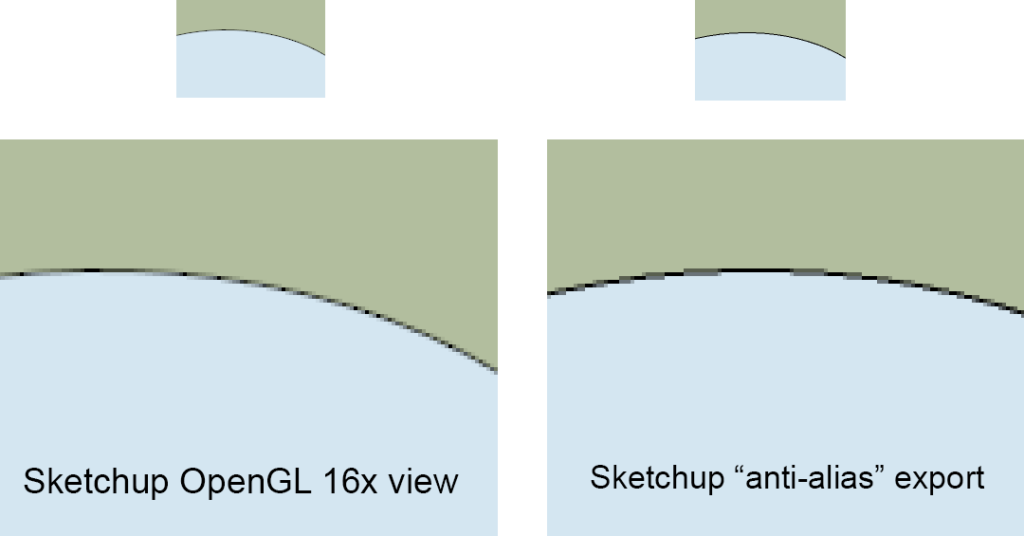
Steps to Fix Aliasing in SketchUp
1. Adjust Anti-Aliasing Settings
Anti-aliasing smoothens jagged edges by blending pixels along object boundaries.
- Windows Users:
- Go to Window > Preferences > OpenGL.
- Adjust the Anti-Aliasing setting:
- Set it to a higher level (e.g., 4x or 8x, depending on your graphics card capabilities).
- Restart SketchUp to apply changes.
- Mac Users:
- Anti-aliasing settings are automatically managed by macOS. Ensure your system and graphics driver are updated for optimal performance.
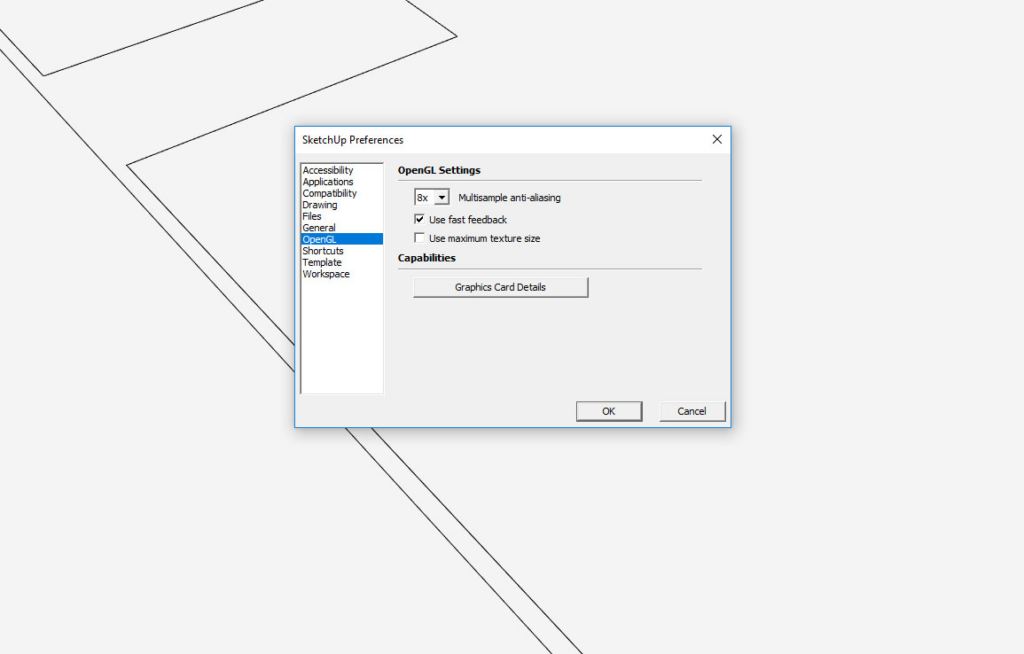
2. Use High-Resolution Display Settings
SketchUp’s rendering quality improves on high-resolution displays.
- Go to File > Export > 2D Graphic for exporting high-quality images.
- In the export dialog:
- Click Options and increase the resolution.
- Choose a file type that supports high-quality rendering (e.g., PNG).
3. Update Graphics Card Drivers
Outdated graphics drivers may not support high anti-aliasing levels.
- Check your GPU manufacturer’s website (e.g., NVIDIA, AMD, Intel) for the latest drivers.
- Ensure your hardware supports the OpenGL version required by SketchUp.
4. Enable High-Quality Shadows
Shadows can also appear jagged if not rendered properly.
- Go to Shadows > Shadow Settings in the tray.
- Increase the quality by exporting with a higher resolution or adjusting settings in rendering software.
5. Use External Rendering Plugins
For photorealistic renders with better edge smoothing, consider using a rendering plugin:
- V-Ray: Provides excellent anti-aliasing and post-processing options.
- Enscape: Great for real-time rendering with advanced anti-aliasing.
- Lumion: Ideal for creating smooth, high-quality visualizations.
6. Export High-Quality Images
SketchUp’s real-time viewport can have aliasing, but exports can be much smoother.
- Go to File > Export > 2D Graphic.
- In the export options:
- Increase the resolution (e.g., 300 DPI for print quality).
- Export in a vector format like PDF or SVG for infinitely scalable edges.
7. Tweak Scene Styles
Styles can impact visual quality.
- Open the Styles tray.
- Choose a style that uses simpler edge profiles to reduce jaggedness.
- Turn off Profiles or reduce their width in the Edge Settings for smoother lines.
Best Practices
- Work with compatible hardware: A dedicated GPU with high anti-aliasing capabilities ensures smoother rendering.
- Avoid zooming too close in Parallel Projection mode, as it exaggerates aliasing.
- Regularly optimize your model for performance to reduce rendering stress.
These adjustments will minimize aliasing and improve the visual sharpness of your models in SketchUp.



