In SketchUp, creating multiple copies with equal spacing between them is straightforward. You can do this using the Move and Rotate tools along with the Array feature. Here are the steps:
1. Linear Array (Copy in a Straight Line)

- Select the Object: First, click on the object you want to copy.
- Activate the Move Tool: Press M on your keyboard or select the Move tool from the toolbar.
- Start Moving the Object: Click on the object, then press and hold Ctrl (or Option on Mac) to activate the copy mode.
- Set the First Copy Distance: Drag the copy to where you want it placed and type in the exact distance in the Measurements box (e.g., type
5for 5 units). Press Enter. - Create Multiple Copies with Equal Spacing: After the first copy is placed, type x followed by the number of copies you want (e.g.,
x5for five additional copies) and press Enter. SketchUp will place the specified number of copies at equal intervals along the line.
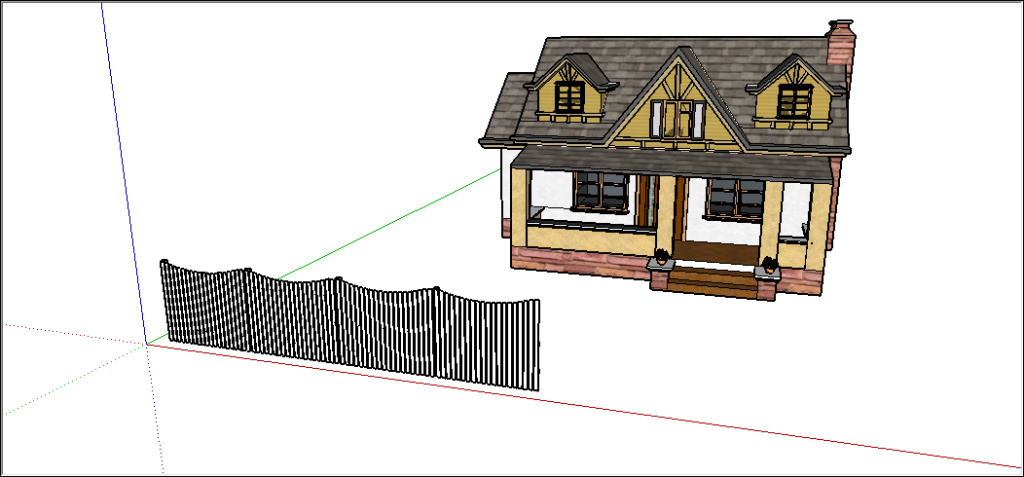
2. Linear Array (Between Two Points)
- Create the First Copy: Select your object, activate the Move tool, hold Ctrl (or Option on Mac), and place the first copy at the desired endpoint.
- Divide for Equal Spacing: Type /n (where n is the number of spaces you want between objects, like
/4for four spaces) and press Enter. SketchUp will place the objects equally spaced between the original and the endpoint.
| Action | Command to Type | Example |
|---|---|---|
| Create multiple copies. | A number followed by x or *. | Type 7x or *7 to create 7 copies. |
| Divide the spacing of copies. | A divisor followed by /. | Type 5/ or /5 to create 4 evenly spaced copies. |
3. Radial Array (Copy in a Circle)
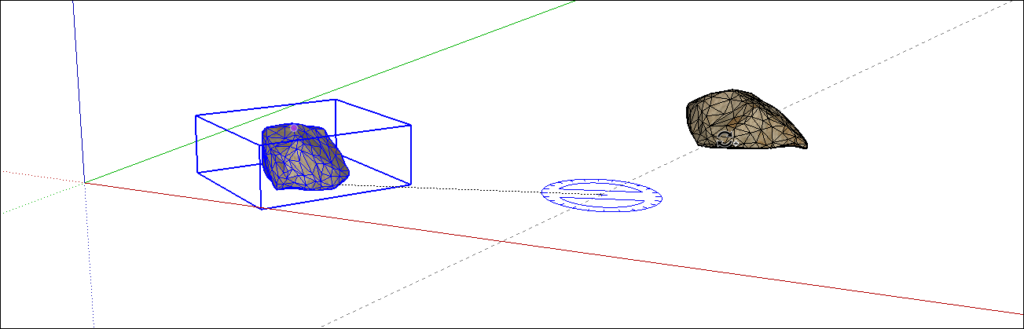
- Select the Object: Select the object you want to copy.
- Activate the Rotate Tool: Press Q on your keyboard or select the Rotate tool.
- Set the Rotation Center: Click to set the center of rotation (this is the pivot point around which the copies will be arrayed).
- Create the First Copy: Press and hold Ctrl (or Option on Mac), then click and rotate the object to the desired angle. Type in the exact angle if needed (e.g.,
45for 45 degrees) and press Enter. - Create Multiple Copies: Type x followed by the number of additional copies (e.g.,
x7for seven additional copies) and press Enter. SketchUp will place the copies in a circular array with equal spacing.
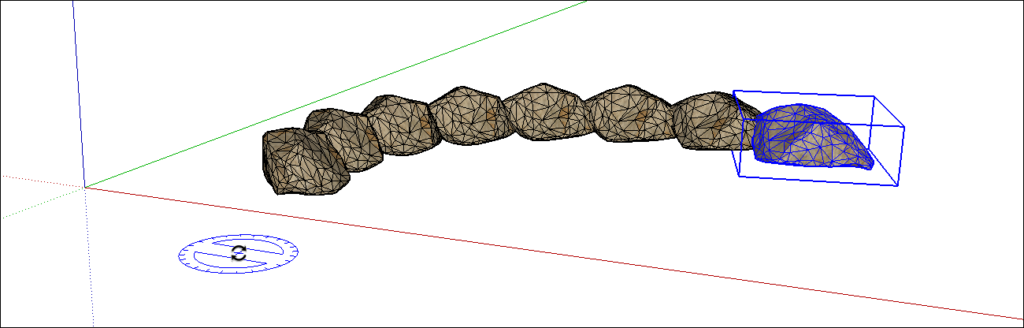
Using these techniques, you can quickly create arrays of objects with precise, equal spacing in SketchUp.



