SketchUp autosave files are typically saved in a specific location on your computer, depending on your operating system and SketchUp version. Here’s where to find them:
Default Autosave File Locations:
Windows:
- The default location for SketchUp autosave files is:makefileCopier le code
C:\Users\[Your Username]\AppData\Local\SketchUp\SketchUp [Version]\working- Replace
[Your Username]with your actual username. - Replace
[Version]with your SketchUp version (e.g., SketchUp 2023).
- Replace
- Accessing AppData:
- The
AppDatafolder is hidden by default. To access it:- Open File Explorer.
- Go to View > Show > Hidden Items (on the ribbon menu).
- Navigate to the path above.
- The
Mac:
- The default location for SketchUp autosave files is:javascriptCopier le code
~/Library/Application Support/SketchUp [Version]/working- Replace
[Version]with your SketchUp version.
- Replace
- Accessing the Library Folder:
- The
Libraryfolder is hidden by default. To access it:- Open Finder.
- Press
Command + Shift + Gto open the Go to Folder dialog. - Enter
~/Libraryand navigate to theApplication Support/SketchUpfolder.
- The
Locating Autosave Files in SketchUp:
- Open SketchUp.
- Go to Window (on Windows) or SketchUp (on Mac) > Preferences.
- Select Files.
- Check the path listed under Models or Autosave to confirm the autosave file location.
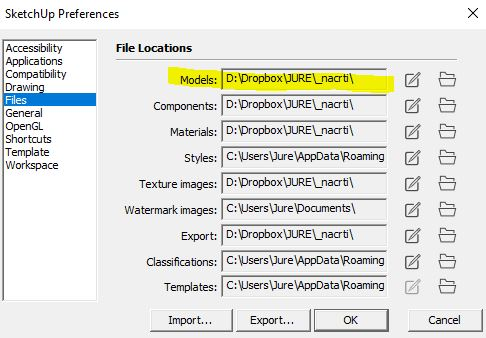
Recovering Autosave Files:
- Autosave files have the extension
.skb(on Windows) or_autosavein the filename. - Rename the file with a
.skpextension to open it in SketchUp.
If you don’t find the file, ensure autosave is enabled in SketchUp Preferences under General > Autosave and set the interval for how often SketchUp saves your work.



