Clearing the SketchUp cache can help improve performance, resolve issues, or free up space. SketchUp uses cache files for materials, components, and other temporary data. Here’s how to clear or manage them:
1. Clear Temporary Files Cache
SketchUp stores temporary files during use. Clearing these can resolve problems:
- Windows:
- Press
Win + R, type%TEMP%, and pressEnter. - Look for folders or files related to SketchUp (e.g.,
SketchUpTemp) and delete them.
- Press
- Mac:
- Open
Finder, pressCmd + Shift + G. - Type
~/Library/Cachesand pressEnter. - Locate folders related to SketchUp and delete them.
- Open
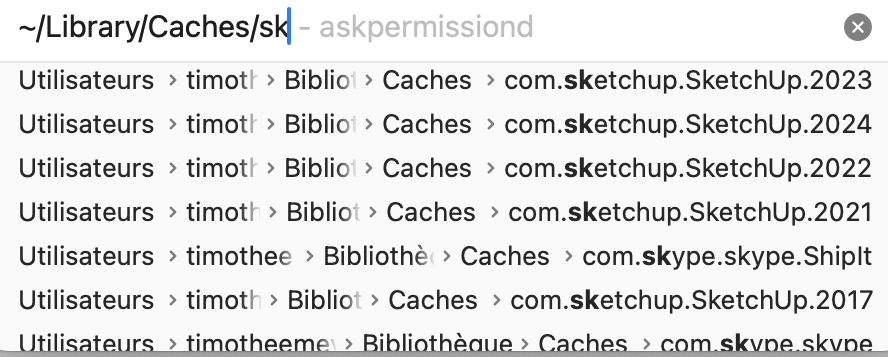
2. Purge Unused Elements in SketchUp
Within your model, unused components, materials, and styles can create a “cache” that bloats file size.
- Go to
Window > Model Info > Statistics. - Click Purge Unused to remove unused data.
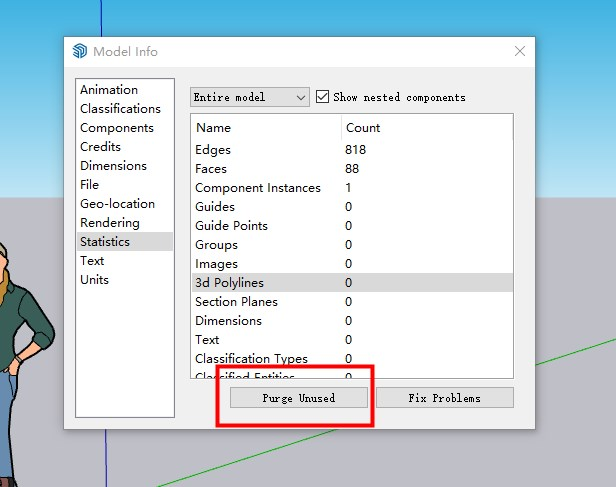
3. Reset SketchUp Preferences
SketchUp stores preferences and recent files in a cache-like structure.
- Windows:
- Go to
C:\Users\[Your Username]\AppData\Roaming\SketchUp\[SketchUp Version]\. - Delete or rename the
PrivatePreferences.jsonfile.
- Go to
- Mac:
- Go to
~/Library/Application Support/SketchUp/[SketchUp Version]/. - Delete or rename the
PrivatePreferences.jsonfile.
- Go to
4. Clear Plugin or Extension Cache
Plugins or extensions can create cache files:
- Windows:
- Navigate to
C:\Users\[Your Username]\AppData\Roaming\SketchUp\[SketchUp Version]\Plugins. - Remove unnecessary files or plugin-related caches.
- Navigate to
- Mac:
- Navigate to
~/Library/Application Support/SketchUp/[SketchUp Version]/Plugins. - Delete plugin-related cache files.
- Navigate to
5. Clear Texture and Rendering Cache
If you use rendering plugins or custom textures:
- Locate the render plugin’s cache folder (varies by plugin, e.g., V-Ray or Enscape).
- Clear the cached files directly via plugin settings or by manually deleting files in the cache folder.
6. Reinstall SketchUp (Optional)
If issues persist after clearing the cache, reinstall SketchUp:
- Uninstall SketchUp from your system.
- Delete residual folders in:
C:\Users\[Your Username]\AppData(Windows).~/Library(Mac).
- Reinstall SketchUp.
By following these steps, you can effectively clear SketchUp’s cache and optimize its performance.



