Fixing clipping and missing faces issues in SketchUp often involves addressing common problems related to model geometry, camera settings, and rendering. Here’s a guide to resolve these issues:
1. Fixing Clipping Issues
Clipping occurs when part of your model appears to be cut off as you zoom in or navigate. This issue usually relates to the camera settings or the model’s scale.

Steps to Fix:
- Switch to Perspective View:
- Go to the top menu: Camera > Perspective.
- Avoid using Parallel Projection for editing detailed areas; it often causes clipping.
- Reset the Field of View (FOV):
- Press the Zoom Tool (
Zkey), then type35and press Enter to set the FOV to a typical perspective.
- Press the Zoom Tool (
- Zoom Extents:
- Use Zoom Extents (
Shift + Z) to reset the camera view to fit your model. - This can recenter the camera and reduce clipping caused by extreme zoom positions.
- Use Zoom Extents (
- Check for Elements Far from Origin:
- Ensure all elements are close to the model origin (0,0,0).
- Use Window > Model Info > Statistics > Purge Unused to remove unnecessary components.
- Scale the Model Appropriately:
- If working on very small or very large objects, SketchUp’s rendering precision can struggle.
- Scale up the model temporarily for editing, then scale it back down.
2. Fixing Missing Faces Issues
Missing faces can be caused by reversed normals, improper modeling, or overlapping geometry.
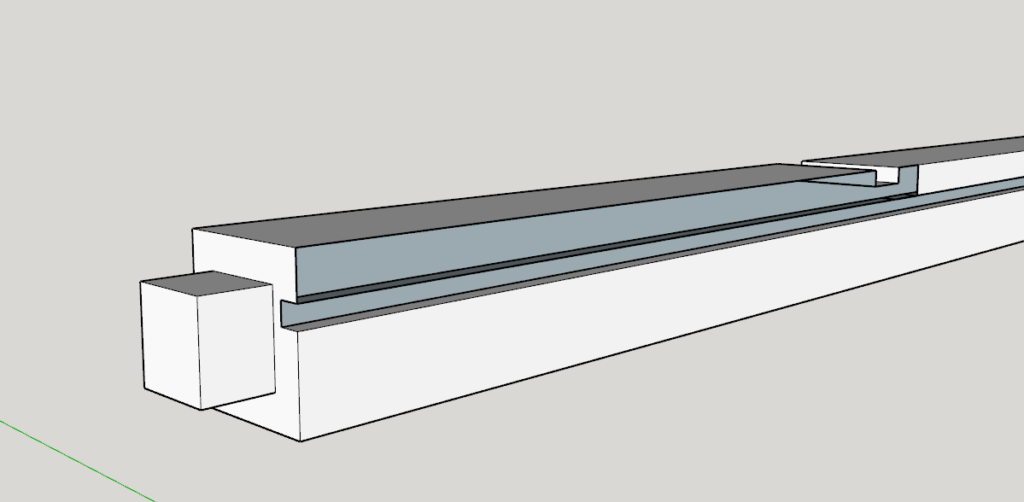
Steps to Fix:
- Reverse Normals:
- Missing faces are often due to reversed face normals (the back side of the face is displayed).
- Right-click on the affected face and choose Reverse Faces. Alternatively, select the correct orientation face and use Orient Faces to fix connected geometry.
- Check and Close Gaps:
- Use the Line Tool (
Lkey) to connect edges and close gaps that might cause faces to disappear.
- Use the Line Tool (
- Eliminate Overlapping Geometry:
- Overlapping faces or edges can confuse SketchUp.
- Select and delete redundant edges or faces.
- Solid Inspector (Extension):
- Install the Solid Inspector extension from the Extension Warehouse.
- Run the tool to detect and fix holes, stray edges, or other issues causing missing faces.
- Correct Face Drawing:
- Ensure faces are created on the same plane.
- Use the Rectangle Tool or Plane Tool for precise planar surfaces.
- Check for Section Cuts:
- Section planes can hide faces temporarily.
- Disable section cuts under View > Section Cuts.
Best Practices to Avoid These Issues
- Model at the Correct Scale: Work in real-world dimensions to avoid precision errors.
- Group Geometry: Always group objects or use components to keep geometry organized.
- Maintain Clean Modeling Habits: Regularly clean up the model using Purge Unused and by eliminating stray geometry.
- Backup Files: Save iterative versions of your model to prevent data loss.
If the problem persists despite these steps, consider inspecting your hardware performance (GPU compatibility with SketchUp) or rendering settings.



