SketchUp supports a variety of file formats for importing and exporting, allowing flexibility when working with other software. Below is a breakdown of the key file formats SketchUp can open:
Native File Formats
- .SKP – SketchUp’s native file format for storing 3D models.
Importable File Formats
These formats can be opened directly or imported into SketchUp:
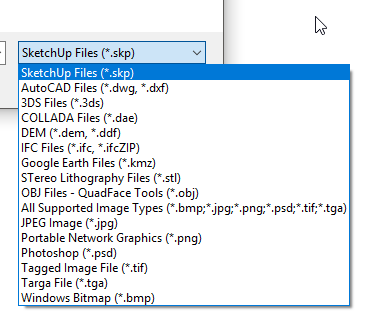
3D Model Formats
- .DWG / .DXF (AutoCAD files)
- Used for 2D and 3D CAD drawings.
- Requires SketchUp Pro or SketchUp Studio.
- .3DS (3D Studio files)
- Common format for 3D modeling, supported in SketchUp Pro.
- .FBX (Filmbox)
- Widely used for animation and game development.
- Requires SketchUp Pro.
- .OBJ (Wavefront Object)
- Popular for 3D modeling, especially with textures.
- Import available through extensions.
- .KMZ (Google Earth)
- Compressed format containing 3D models and textures for Google Earth.
- .STL (Stereolithography)
- Used for 3D printing. Supported via the STL extension.
- .DAE (Collada)
- Universal exchange format, especially for 3D assets.
Raster Image Formats
- .JPG / .JPEG, .PNG, .TIF / .TIFF, .BMP
- Imported as textures or image references.
Geospatial Data
- .DEM (Digital Elevation Model)
- For terrain data.
- .DWG / .DXF
- For geospatial CAD data.
Point Cloud Data
- .RVT / .IFC / .PTS
- Through extensions for scanning or Revit files.
Extensions for Additional Formats
By using extensions or plugins, SketchUp can also support:
- .STEP / .STP (STEP files)
- Common in engineering and manufacturing.
- .IGES / .IGS
- Used for CAD and CAM workflows.
Unsupported Formats (Need Conversion)
- .BLEND (Blender)
- Convert to .FBX, .OBJ, or .DAE before importing.
- .MAX (3ds Max)
- Requires conversion to .3DS or .FBX.
If you’re working with a specific format, let me know, and I can guide you on how to import it effectively!



