You can use SketchUp for free through SketchUp Free, a web-based version of the software with basic features. Here’s a guide to getting started:
Steps to Use SketchUp for Free
- Go to SketchUp Website:
- Open your browser and visit the SketchUp website.
- Sign Up for a Free Account:
- Click on the “Try SketchUp” or “Sign In” button.
- You’ll be prompted to create a Trimble ID, which is free. You can sign up with your email or use Google for easy access.
- Access SketchUp Free:
- After logging in, go to the “Products” section and select “SketchUp Free.”
- This version runs directly in your web browser, meaning you don’t have to download any software.
- Start a New Project:
- Once you’re in SketchUp Free, click on “Start Modeling.”
- You can choose a template (e.g., meters or feet), depending on the project requirements.
- Learn the Basics:
- Familiarize yourself with the tools on the left panel (like the pencil, shapes, push/pull).
- You can draw 2D shapes, pull them into 3D objects, and use tools like the tape measure to ensure precise dimensions.
- Save and Export:
- You can save your projects on Trimble Connect (SketchUp’s cloud storage) or export them as .STL or .PNG files.
- If you want to download your project as a .SKP file, it will require upgrading to SketchUp Shop or Pro versions.
Key Features in SketchUp Free:
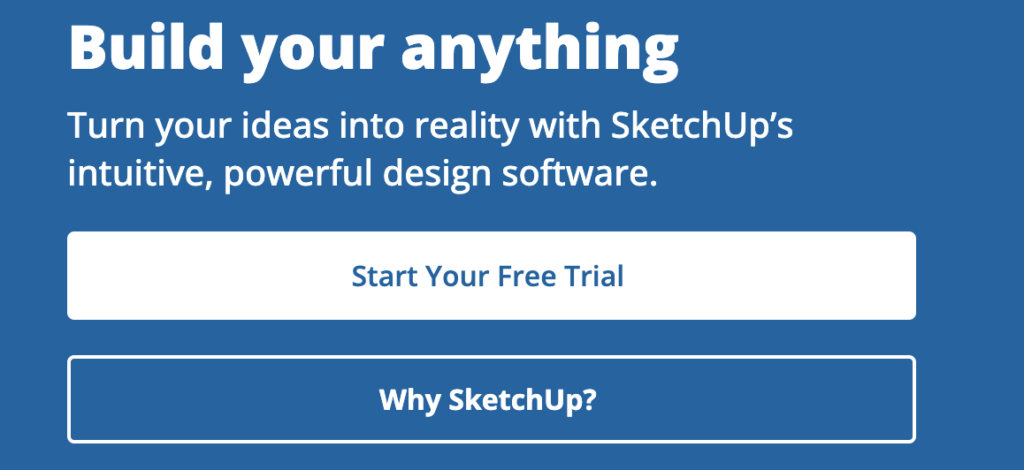
- Basic 3D modeling tools.
- Cloud storage (Trimble Connect).
- Limited export formats (.STL for 3D printing, .PNG for images).
- Works on any modern browser.
Limitations:
- Limited export options (no .DWG or .DXF without SketchUp Pro).
- No access to advanced tools and plugins.
- Internet connection required since it’s browser-based.
This free version is perfect for hobbyists or those just starting with 3D modeling. If you need advanced features, there are paid versions like SketchUp Shop or SketchUp Pro.
Let me know if you need more details on specific tools or features!



