In SketchUp, there isn’t a dedicated “Fillet” tool like in some CAD software, but you can achieve filleted (rounded) edges using a combination of tools and extensions. Here’s how you can do it:
Method 1: Manual Fillet Using the Arc Tool
- Draw Your Geometry:
- Create the shape or object whose edges you want to fillet.
- Select the Edge to Be Filleted:
- Highlight the edge or corner where the fillet will go.
- Activate the Arc Tool:
- Select the Arc Tool from the toolbar or press
A.
- Select the Arc Tool from the toolbar or press
- Draw the Fillet:
- Click at one end of the edge.
- Click at the other end of the edge.
- Move the arc outward to define the fillet’s radius.
- Ensure the arc snaps to the corner for precision.
- Erase Extra Lines:
- Use the Eraser Tool to delete the original corner lines, leaving a smooth fillet.
Method 2: Use the Follow Me Tool for 3D Fillets
- Draw the Path:
- Define the edges where you want to apply the fillet.
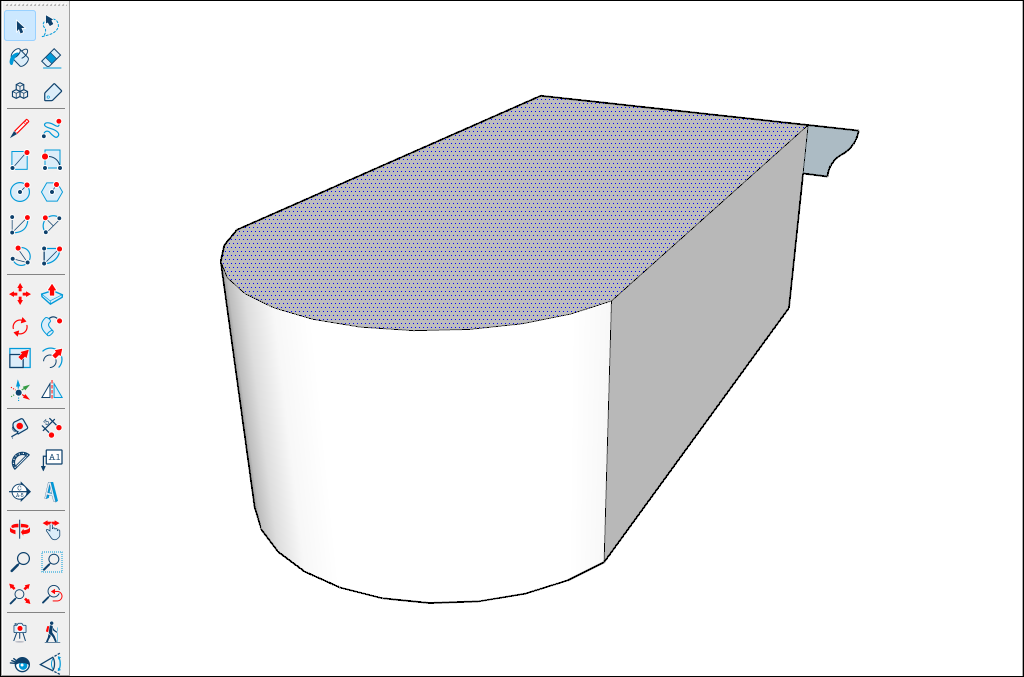
- Create the Fillet Profile:
- Use the Arc Tool or Circle Tool to create a small fillet profile.
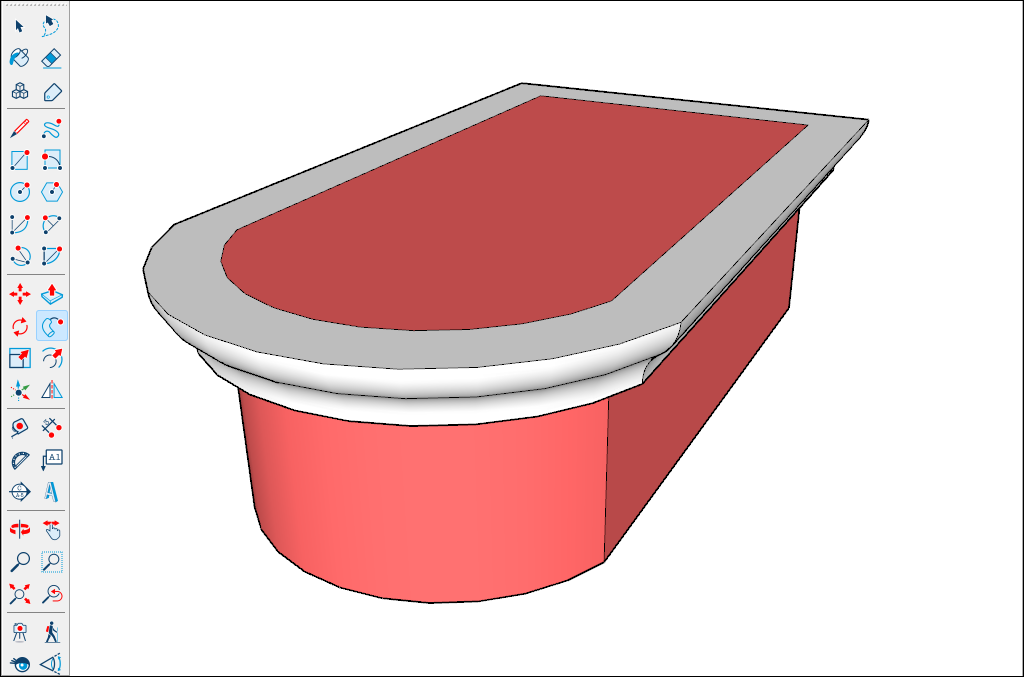
- Activate the Follow Me Tool: (
 )
)
- Select the Follow Me Tool from the toolbar.
- Click on the profile, then drag it along the desired edge path.
Method 3: Fillet With Extensions
Several SketchUp extensions can simplify the filleting process:
- Install Extensions:
- Go to
Window > Extension WarehouseorSketchUcation Plugin Store. - Search for extensions like:
- RoundCorner (by Fredo6): A powerful tool for creating fillets and chamfers on 3D objects.
- Go to
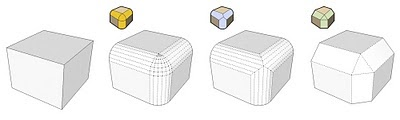
- FredoScale: Offers additional rounding and scaling options.
- Install the extension.
- Use the Extension:
- Open the extension from the toolbar or menu.
- Follow its instructions to select edges, set fillet radius, and apply the effect.
Tips for Success:
- Work at Larger Scales:
- Small fillets can cause SketchUp to create “holes” or fail to merge geometry. Scale up your model temporarily, then scale it back down after filleting.
- Practice Precision:
- Use guides or dimensions to ensure your fillets have the exact radius you want.
- Save Before Making Changes:
- Filleting can sometimes produce unexpected results, especially on complex models.
These methods allow you to create clean, rounded edges in SketchUp, enhancing your designs’ aesthetics and functionality.



