To import SketchUp files into Blender, you need to go through a few steps since Blender does not natively support SketchUp’s .skp format. However, there are a few workarounds and plugins available to facilitate this process. Here’s a guide to importing SketchUp models into Blender:
1. Using a File Format Export
SketchUp allows you to export your model into different formats that Blender can read.
Steps:
- Open your SketchUp model.
- Go to
File>Export>3D Model. - Choose a file format that Blender can import, such as:
.dae(Collada).obj(Wavefront).fbx(Autodesk FBX).stl(Stereolithography)
- Export your SketchUp model in one of these formats.
- Open Blender, and use
File>Importto bring the model into Blender in the corresponding format.
2. Using a SketchUp to Blender Plugin
There are also specific plugins that make this process easier:
- SketchUp Importer Add-on for Blender: Some developers have created add-ons that allow you to directly import
.skpfiles into Blender.- Search for add-ons such as “Skp Importer” in Blender’s add-on marketplace or other Blender forums.
- Install the add-on in Blender via
Edit>Preferences>Add-ons>Installand follow the instructions to import your.skpfiles.
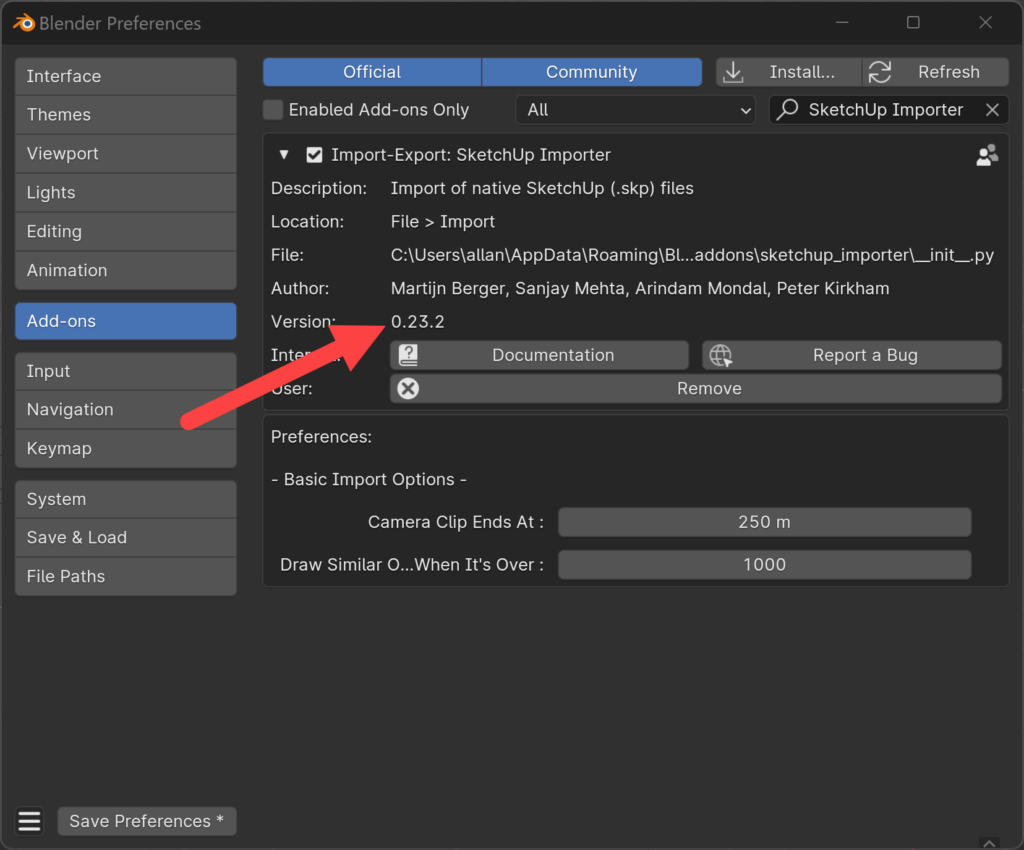
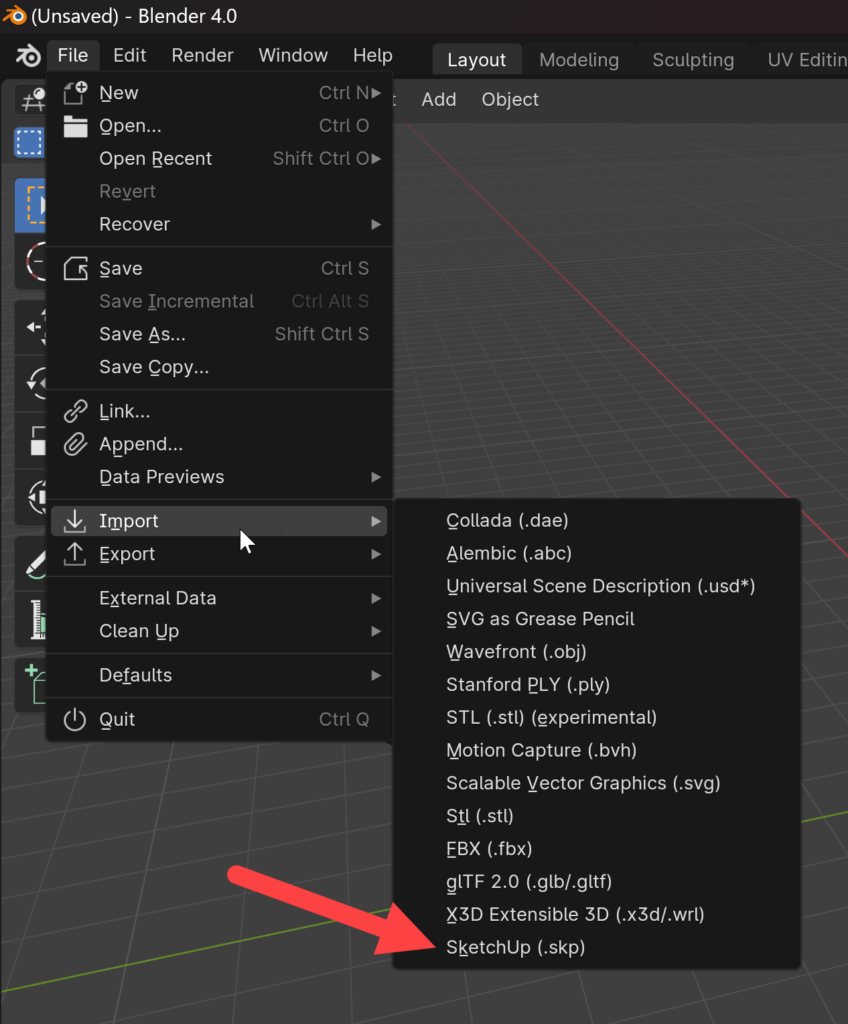
3. Using Free Online Converters
Alternatively, you can convert your SketchUp files into Blender-friendly formats using online converters:
- Use services like SimLab Composer or SketchUp’s own 3D Warehouse to export
.skpfiles into.objor.daeformats and then import those files into Blender.
4. Using SketchUp Free (Web)
If you’re using the web-based free version of SketchUp:
- Use the “Download” option to export your model as a
.dae(Collada) file, which Blender supports directly.
Key Notes:
- Textures: Be aware that textures might not always import perfectly. You may need to reapply materials and textures in Blender.
- Geometry: Keep an eye on model complexity, as importing heavy or complex SketchUp models can cause performance issues in Blender.
- Add-on Dependencies: If you use plugins, ensure they are compatible with your Blender version.
By following these steps, you can successfully import SketchUp models into Blender! Let me know if you need specific help with any of these steps.



