Google Earth is an incredible tool for exploring the world, analyzing geographic data, or simply satisfying your wanderlust. Whether you’re a casual user or a GIS enthusiast, learning some key keyboard shortcuts can significantly enhance your experience and productivity. Here’s a guide to the most useful Google Earth shortcuts, tailored to make your virtual travels smoother and faster.
Why Use Google Earth Shortcuts?
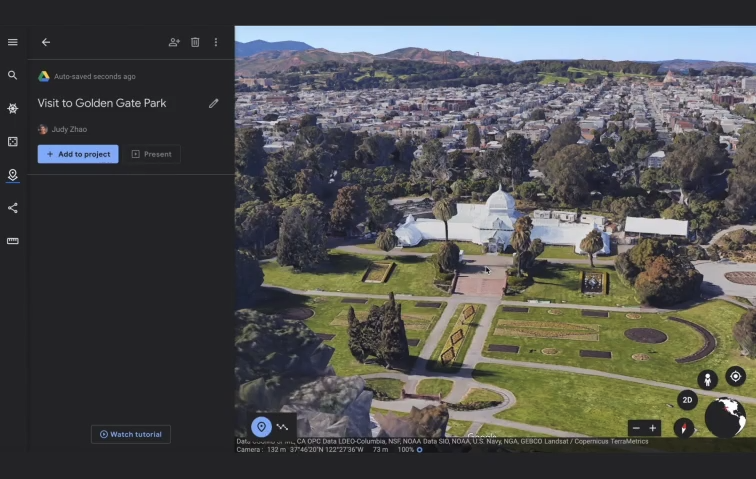
Keyboard shortcuts streamline your workflow by eliminating the need to navigate through multiple menus. With just a few key presses, you can:
- Navigate quickly: Zoom, pan, and explore 3D views effortlessly.
- Improve efficiency: Access tools and features instantly.
- Enhance presentation quality: Easily control tours and layers.
Essential Google Earth Navigation Shortcuts
Mastering navigation is the first step to making the most of Google Earth. These shortcuts let you explore the globe with ease:
| Action | Shortcut (Windows) | Shortcut (Mac) |
|---|---|---|
| Zoom in | Mouse scroll up / + | Mouse scroll up / + |
| Zoom out | Mouse scroll down / - | Mouse scroll down / - |
| Move (Pan) | Arrow keys | Arrow keys |
| Tilt the view | Shift + Arrow keys | Shift + Arrow keys |
| Rotate clockwise | Ctrl + Right Arrow | Cmd + Right Arrow |
| Rotate counterclockwise | Ctrl + Left Arrow | Cmd + Left Arrow |
Shortcut Keys for Tools and Layers
Google Earth’s powerful tools and layers can help you analyze data, mark locations, or add content to your maps. Use these shortcuts to manage them efficiently:
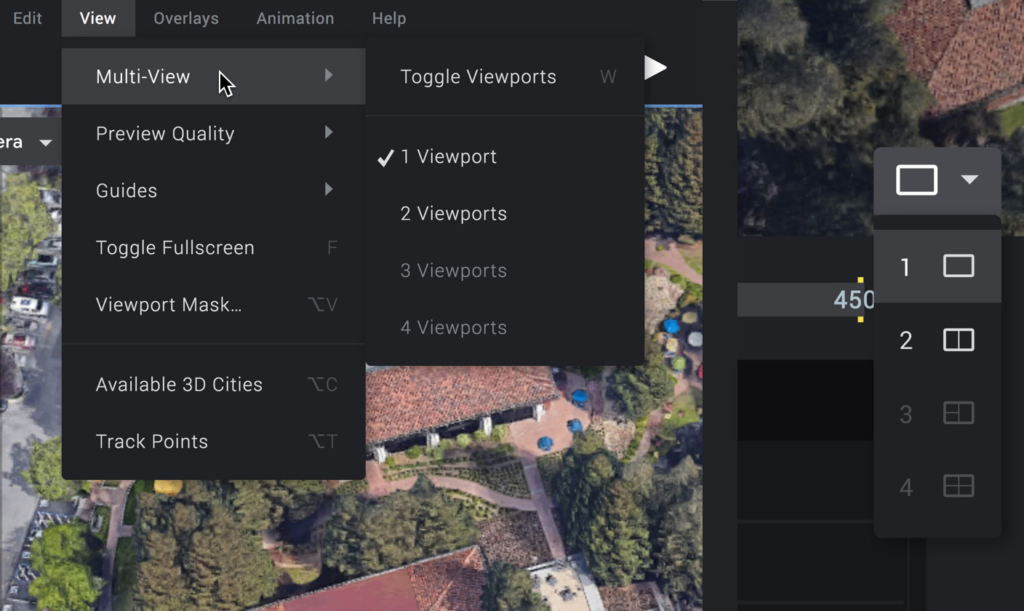
| Action | Shortcut (Windows) | Shortcut (Mac) |
|---|---|---|
| Show/Hide Sidebar | Ctrl + Alt + B | Cmd + Option + B |
| Add a Placemark | Ctrl + Shift + P | Cmd + Shift + P |
| Add a Polygon | Ctrl + Shift + G | Cmd + Shift + G |
| Add a Path | Ctrl + Shift + T | Cmd + Shift + T |
| Toggle 3D Buildings Layer | Ctrl + Alt + B | Cmd + Option + B |
Presentation and Tour Controls
If you use Google Earth for presentations or to create virtual tours, these shortcuts will give you smooth control over the playback:
| Action | Shortcut (Windows) | Shortcut (Mac) |
|---|---|---|
| Start/Stop Tour | Ctrl + Alt + P | Cmd + Option + P |
| Play Tour | Spacebar | Spacebar |
| Pause Tour | Spacebar | Spacebar |
| Advance to Next Slide | Right Arrow | Right Arrow |
| Return to Previous Slide | Left Arrow | Left Arrow |
Tips for Customizing Your Workflow
- Memorize the basics first: Start with zooming, panning, and tilting to get comfortable.
- Combine shortcuts for efficiency: For example, rotate while tilting to get the perfect view.
- Practice with tours: Use playback shortcuts to refine your storytelling.
Conclusion
Keyboard shortcuts transform Google Earth from an interactive tool into a powerhouse of efficiency. Whether you’re navigating terrain, creating detailed maps, or leading a virtual tour, these shortcuts will save you time and effort. Try incorporating them into your next session and explore the world faster than ever!
What are your favorite Google Earth shortcuts? Share them in the comments below!



