To soften edges in SketchUp and create smoother, more visually appealing models, you can use the Soften Edges feature. This process is particularly useful for rounded or curved surfaces, where hard edges can make the model look blocky. Here’s how you can soften edges step by step:
1. Use the Soften Edges Dialog
- Select the Geometry: First, use the Select Tool to highlight the edges or object you want to smooth.
- Open Soften Edges Window: Go to Window > Soften Edges to open the Soften Edges tray. If you’re using SketchUp 2020 and later, you’ll find it in the Default Tray on the right.
- Adjust the Slider: In the Soften Edges tray, you’ll find a slider that controls the angle of edge softening. Drag the slider to adjust the degree to which edges are softened. For example, increasing the angle will soften more edges, creating a smoother surface.
- Check Soften Coplanar: If you also want to soften the edges between flat surfaces (coplanar edges), check the Soften Coplanar box.
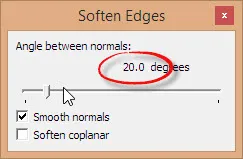
2. Using the Eraser Tool (For Quick Softening)
- Activate the Eraser Tool: Press E on your keyboard or click the Eraser icon from the toolbar.
- Soften Edges: Hold down Ctrl (Windows) or Option (Mac) and click on the edges you want to soften. This will smooth the edges instead of deleting them.
3. Soften Edges in Curved Surfaces
- Curved surfaces like spheres or cylinders often look faceted due to visible edge lines. Using the Soften Edges dialog or Eraser method described above can make these shapes look smoother and more rounded.
4. Soften Multiple Edges at Once
- Select a Group or Component: If you have grouped multiple objects or components, you can soften all their edges at once by selecting the group or component.
- Use the Soften Edges Slider: After selecting, simply adjust the slider in the Soften Edges tray to smooth all edges in the selection simultaneously.

Additional Tips
- Reversing Soften Edges: If you over-soften edges and lose necessary detail, you can reverse the process by lowering the Soften Edges slider or by manually revealing edges using the Unhide function under Edit.
- Use Hidden Geometry: To fine-tune hidden edges, you can turn on hidden geometry by going to View > Hidden Geometry, allowing you to selectively soften or edit edges.
By softening edges in SketchUp, you can enhance the appearance of organic shapes and create cleaner, more professional-looking models.



