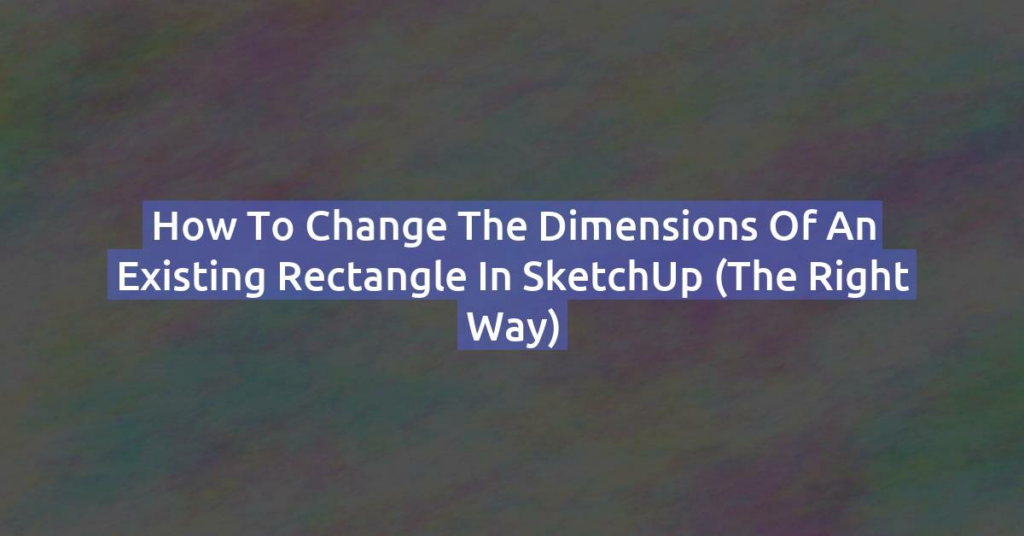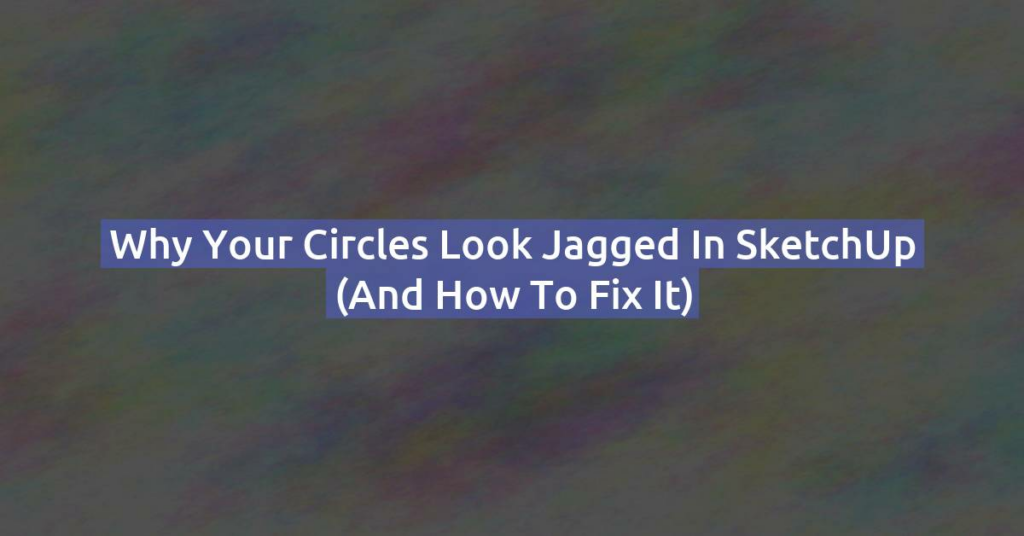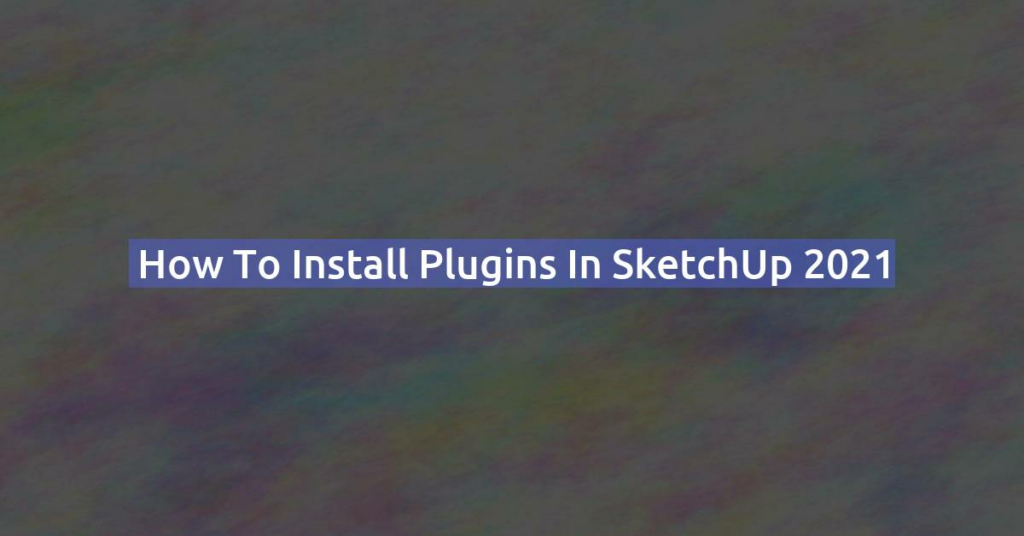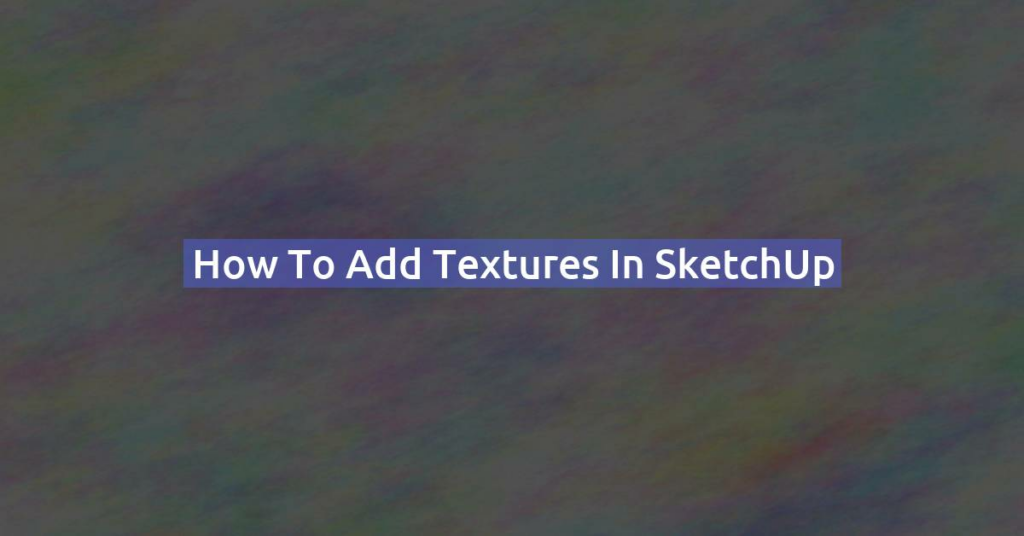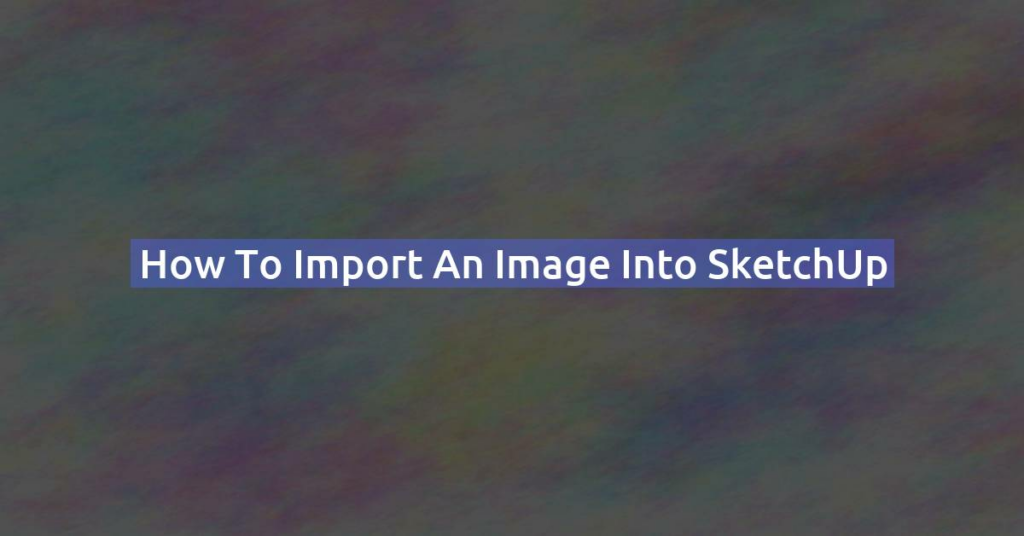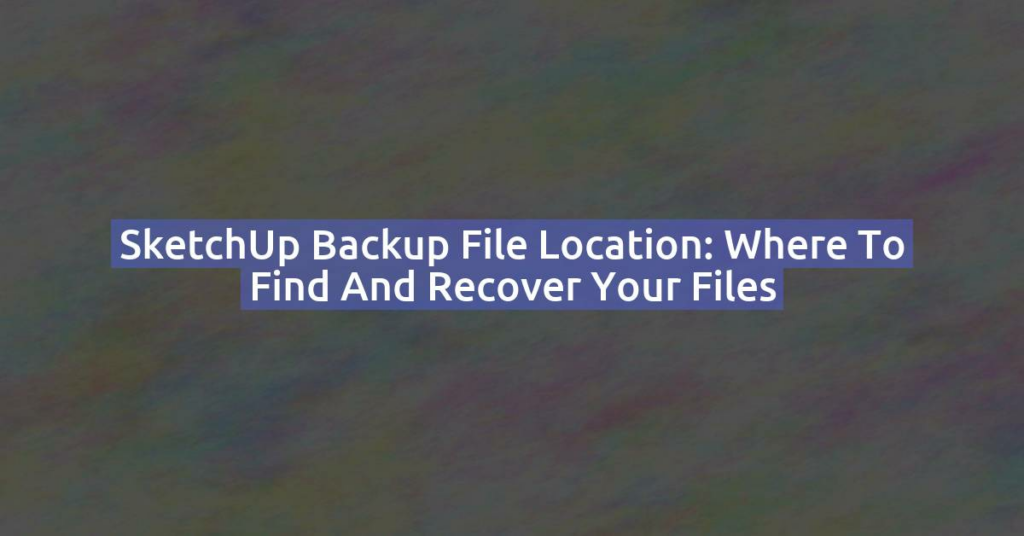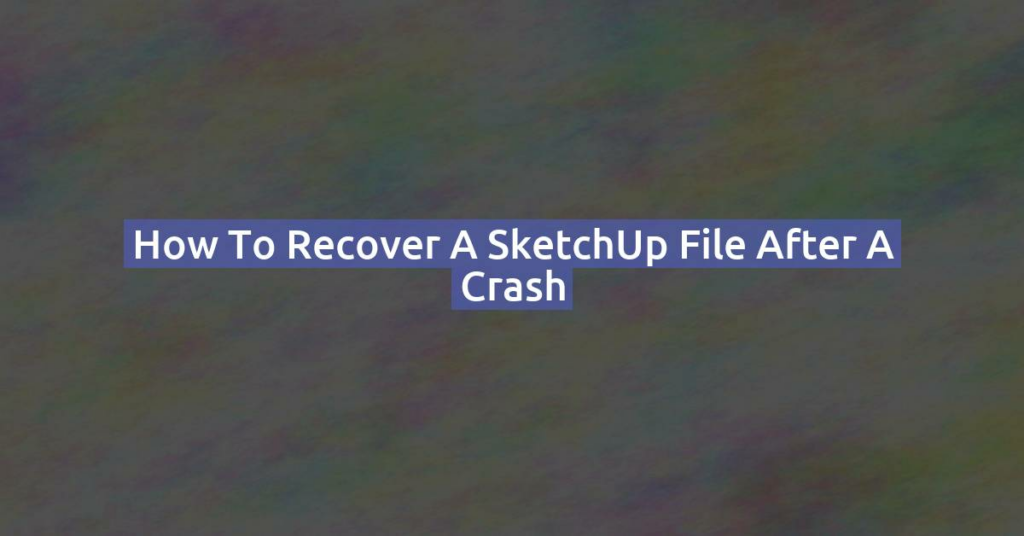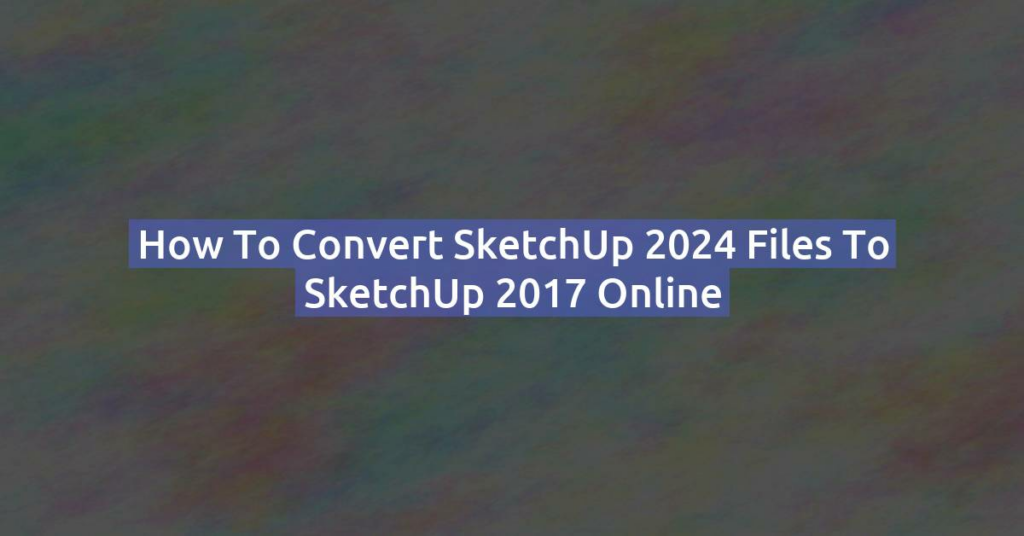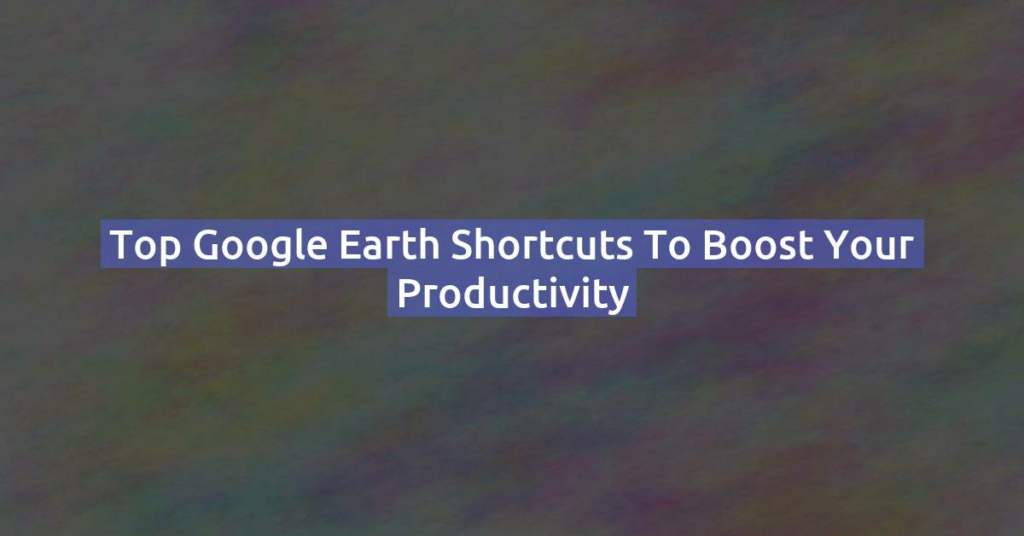How to Change the Dimensions of an Existing Rectangle in SketchUp (The Right Way)
Why dragging the mouse doesn’t work—and what to do instead If you’re new to SketchUp, one of the first frustrations you may hit is this: “I created a rectangle… but now I want to change its dimensions. Why is it so hard?” A user on the SketchUp Forum asked exactly this question, and the thread …
How to Change the Dimensions of an Existing Rectangle in SketchUp (The Right Way) Read More »