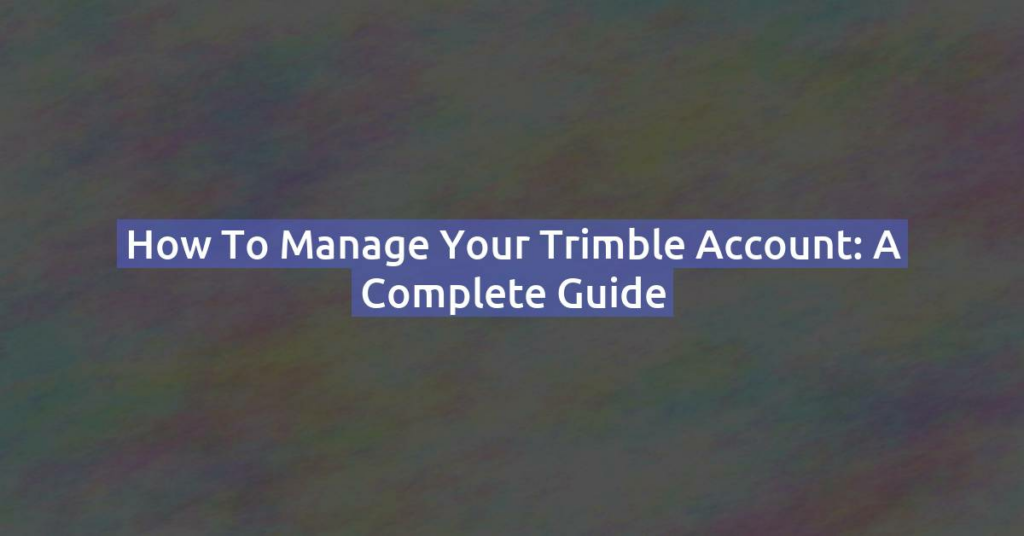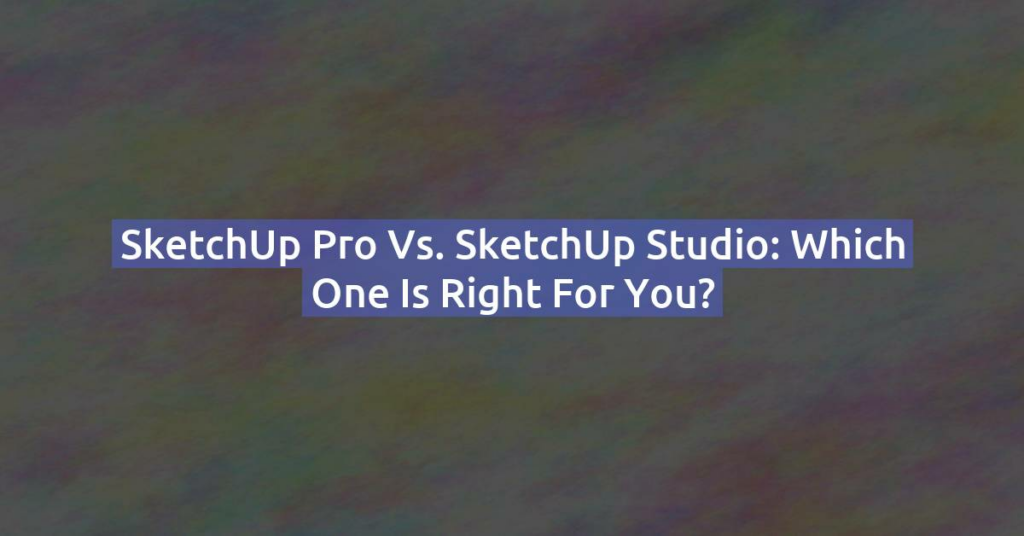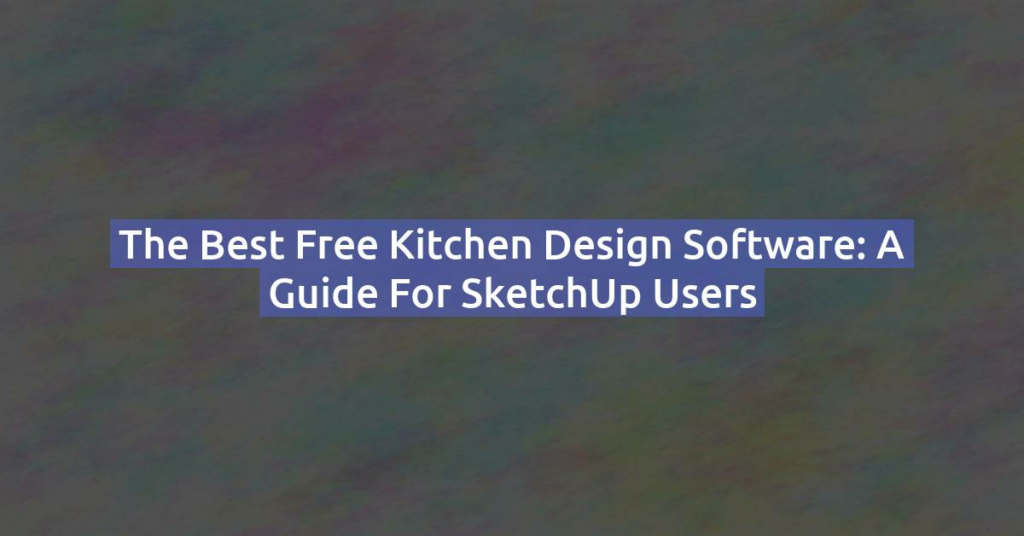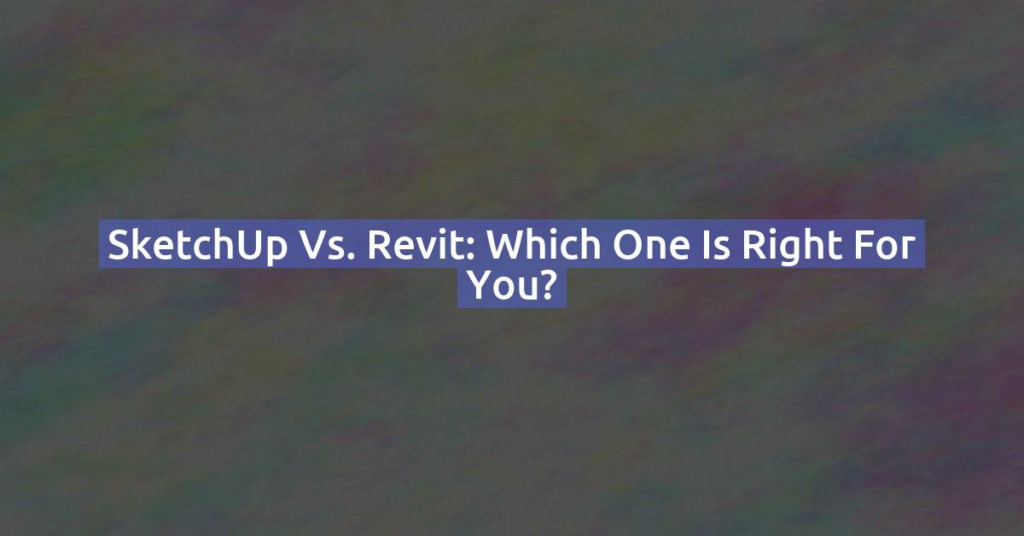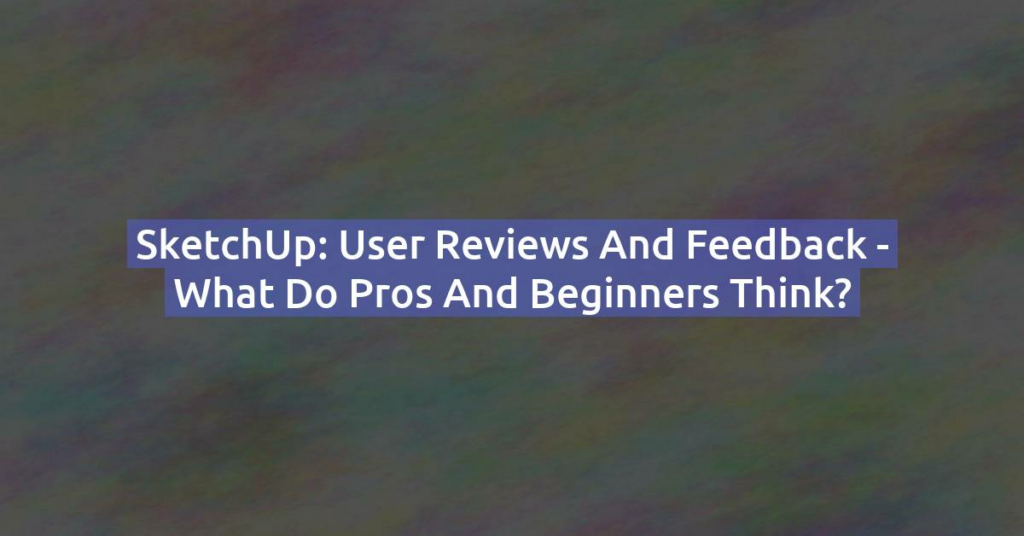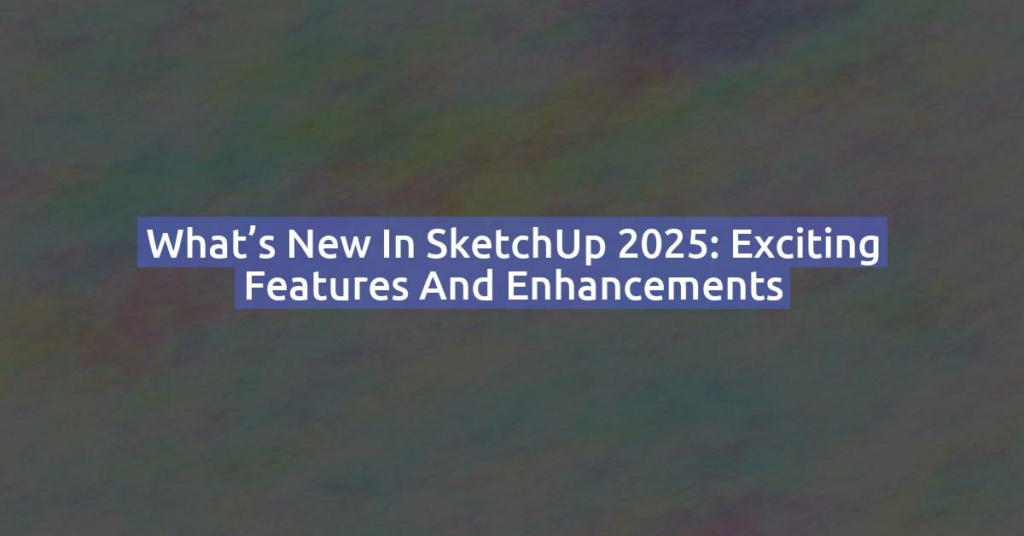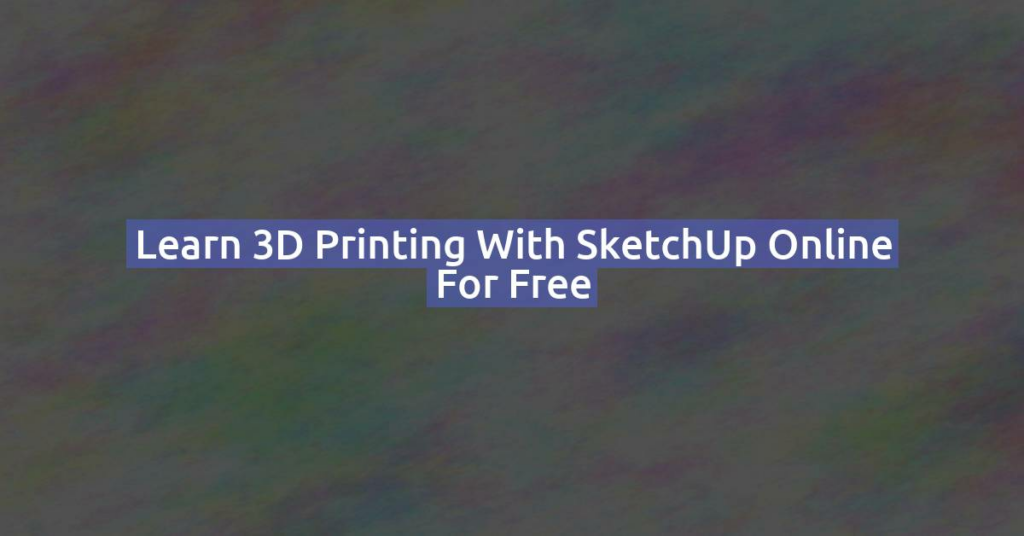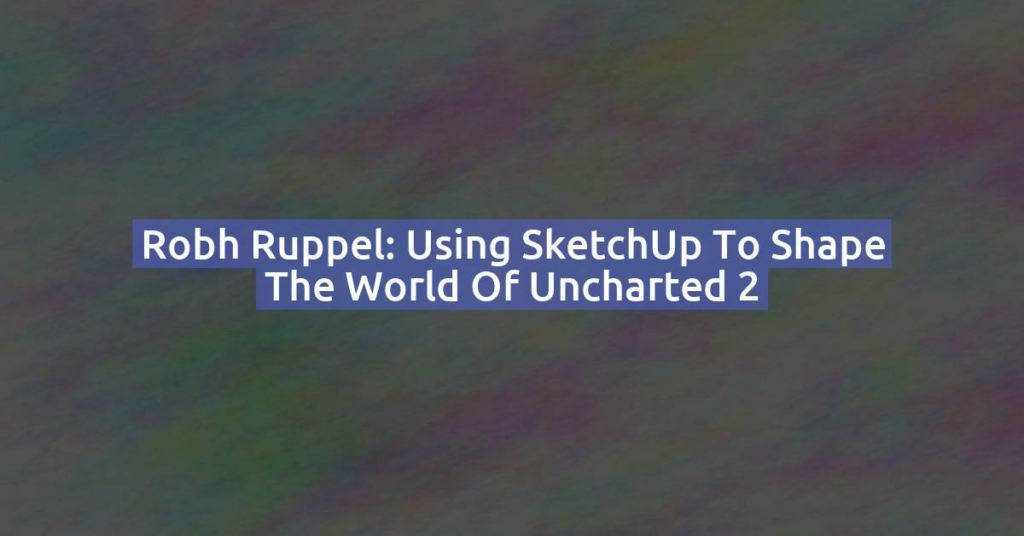Best Free 3D Printer Design Software in 2024
If you’re looking to create your own 3D models for printing without breaking the bank, there are plenty of free software options available. Whether you’re a beginner or an advanced user, these programs offer powerful tools to bring your designs to life. Here are the best free 3D printer design software options available today. 1. …