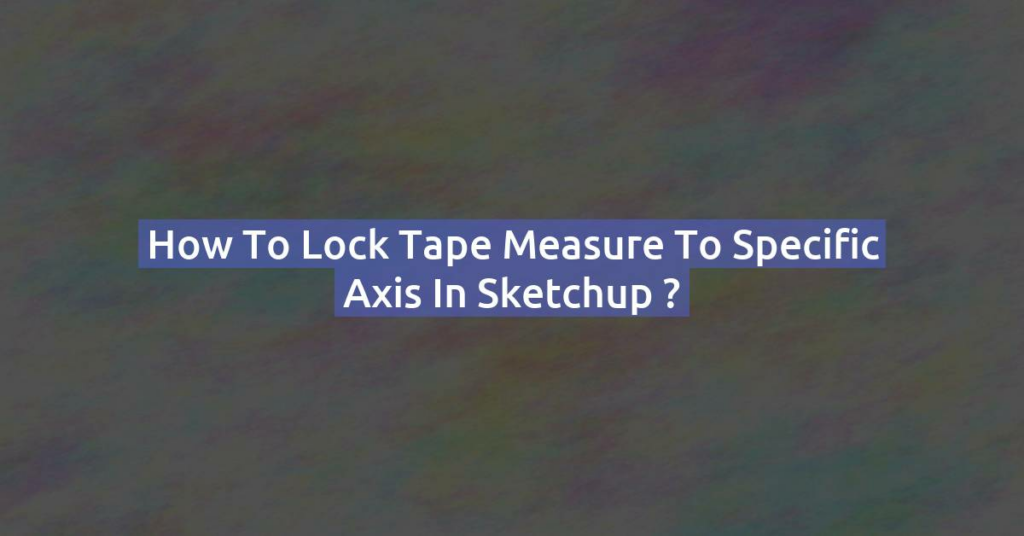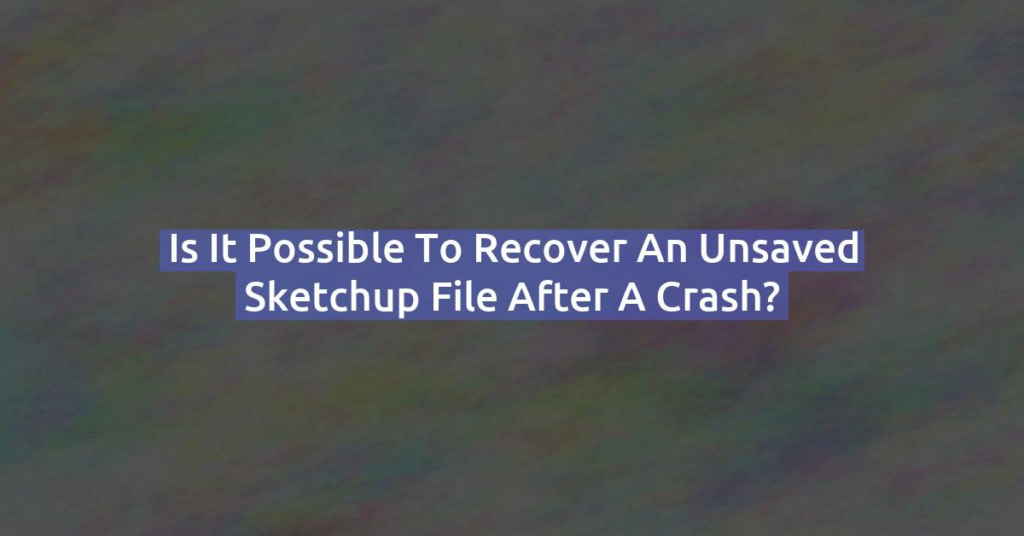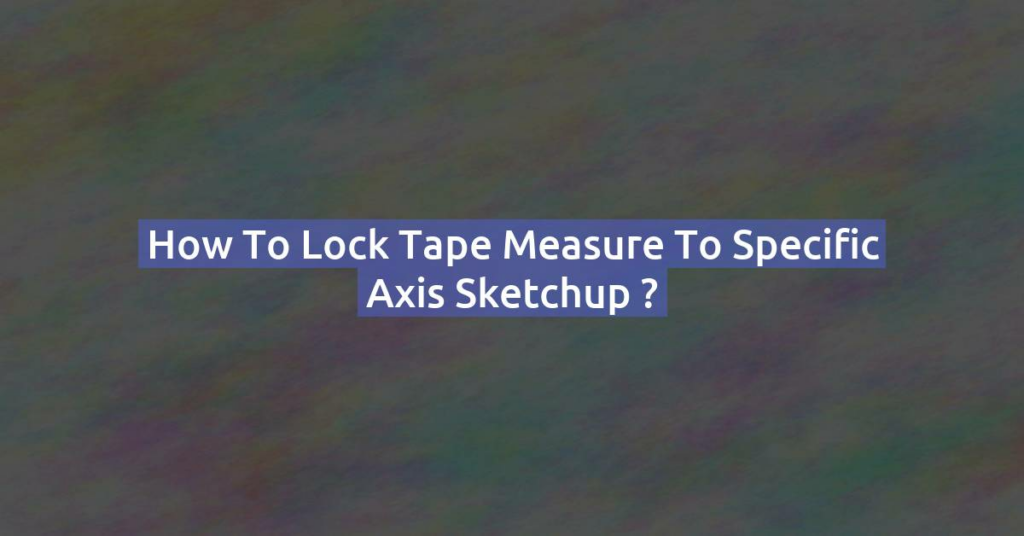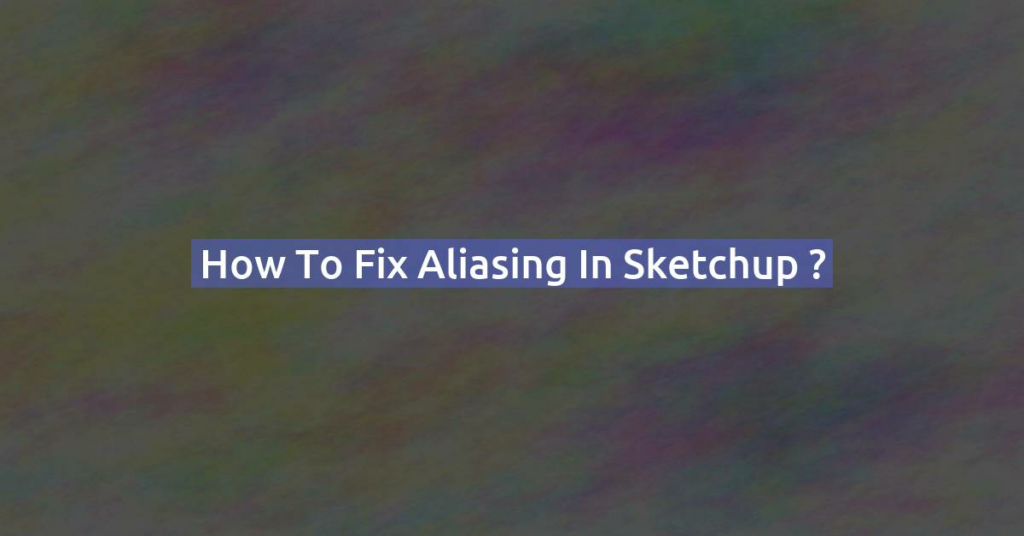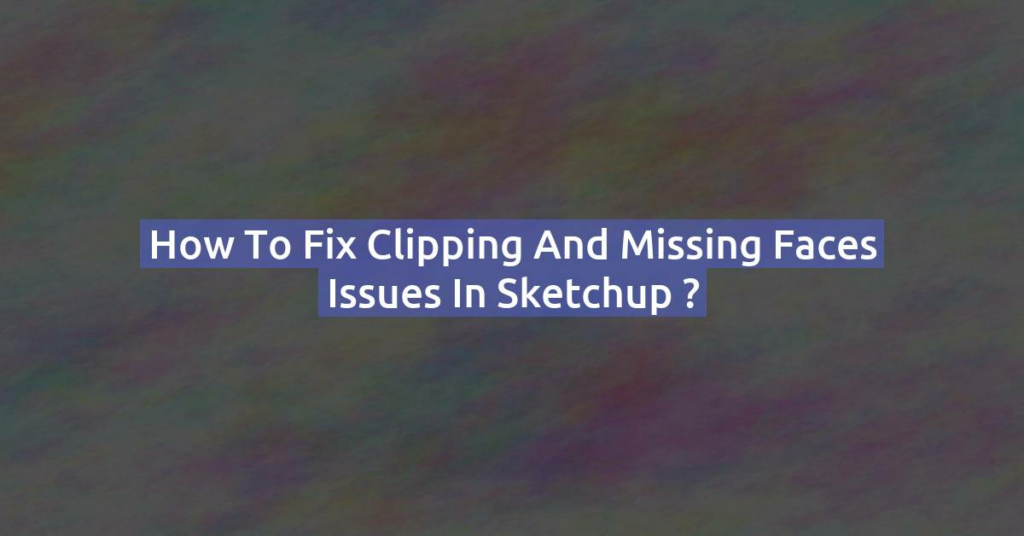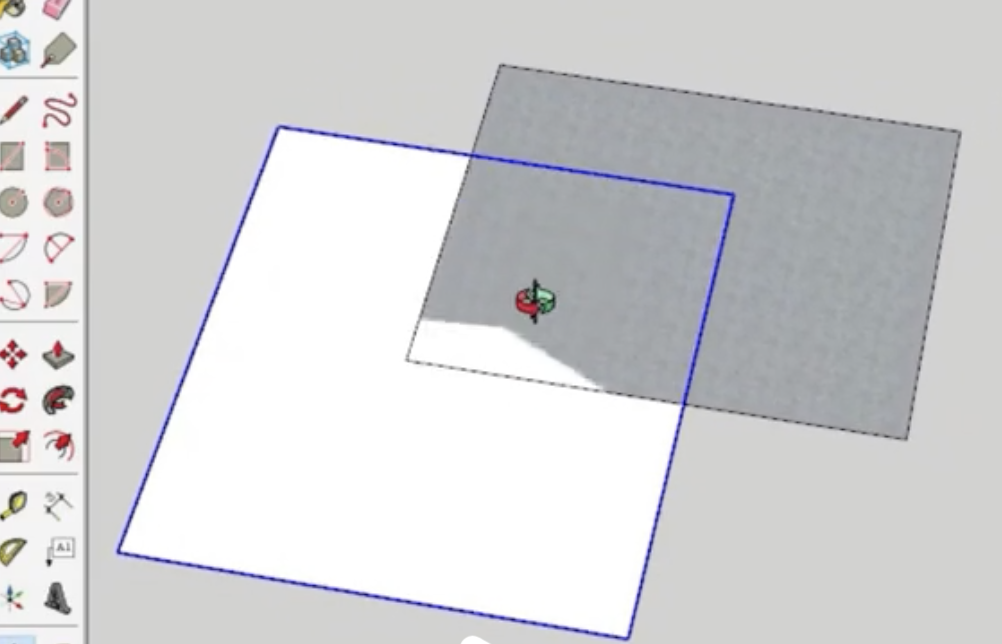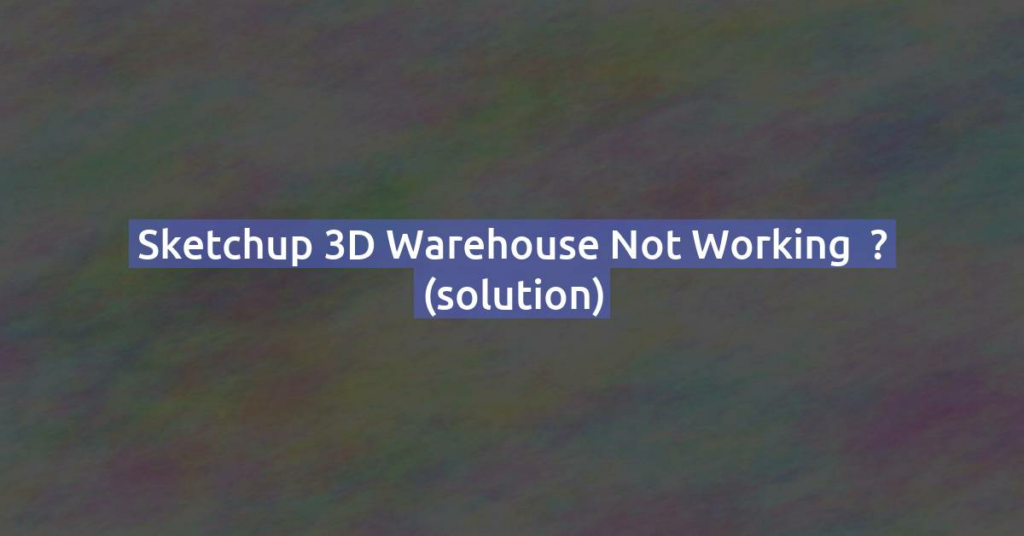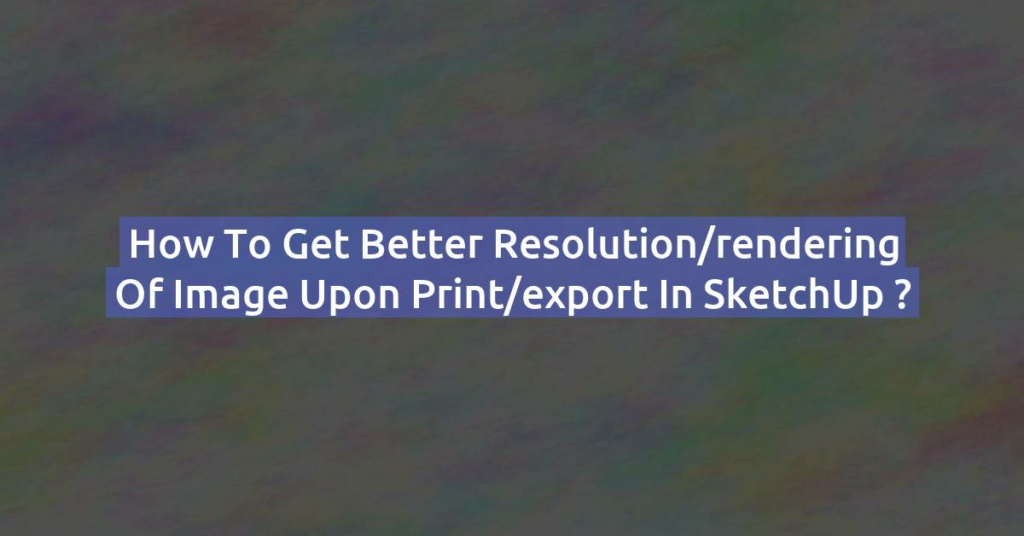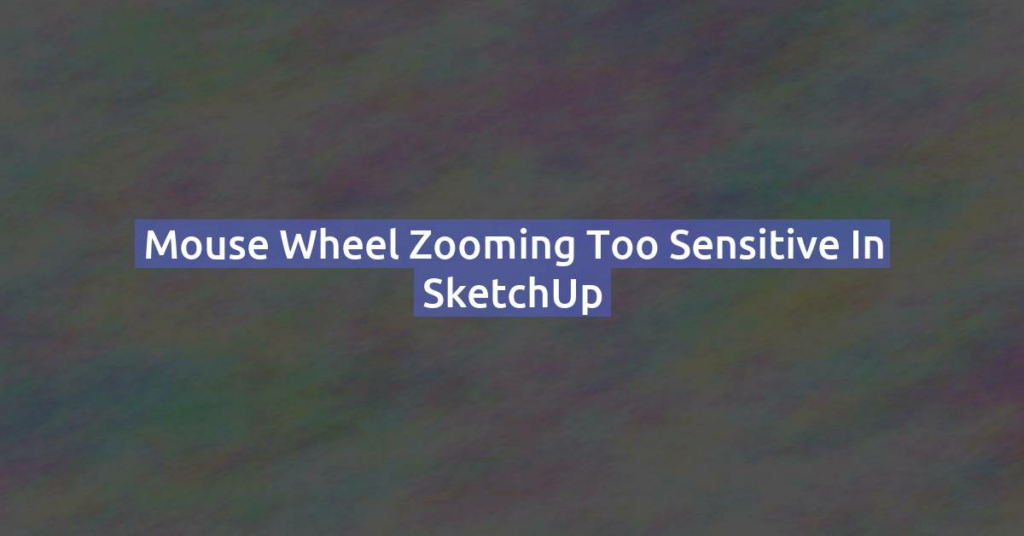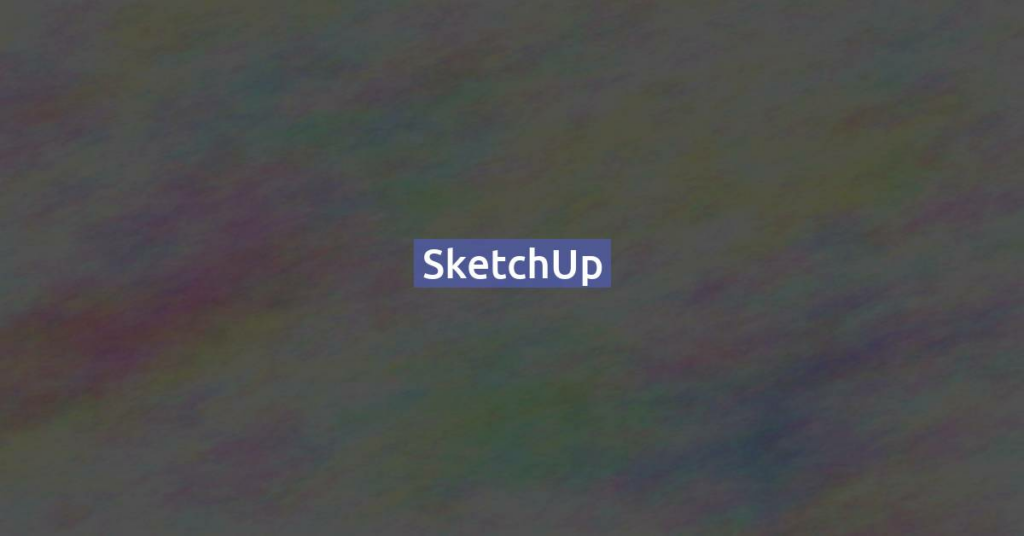How to lock tape measure to specific axis in Sketchup ?
Locking a tape measure to a specific axis in SketchUp helps ensure precision when creating guides or measuring distances. Here’s how to do it: 1. Activate the Tape Measure Tool 2. Lock to an Axis 3. Confirm the Axis Lock 4. Place the Guide or Measure 5. Unlock the Axis (Optional) By locking the tape …
How to lock tape measure to specific axis in Sketchup ? Read More »