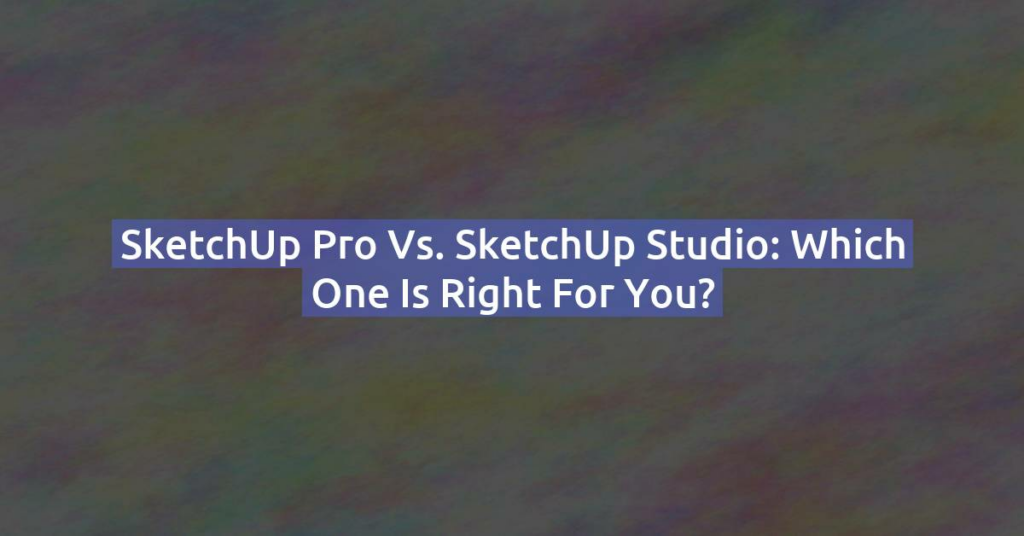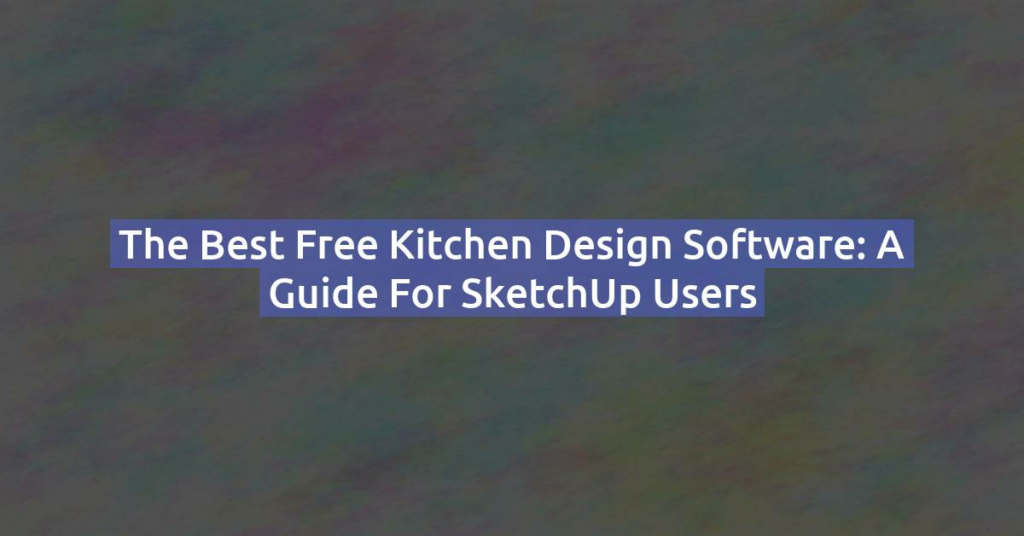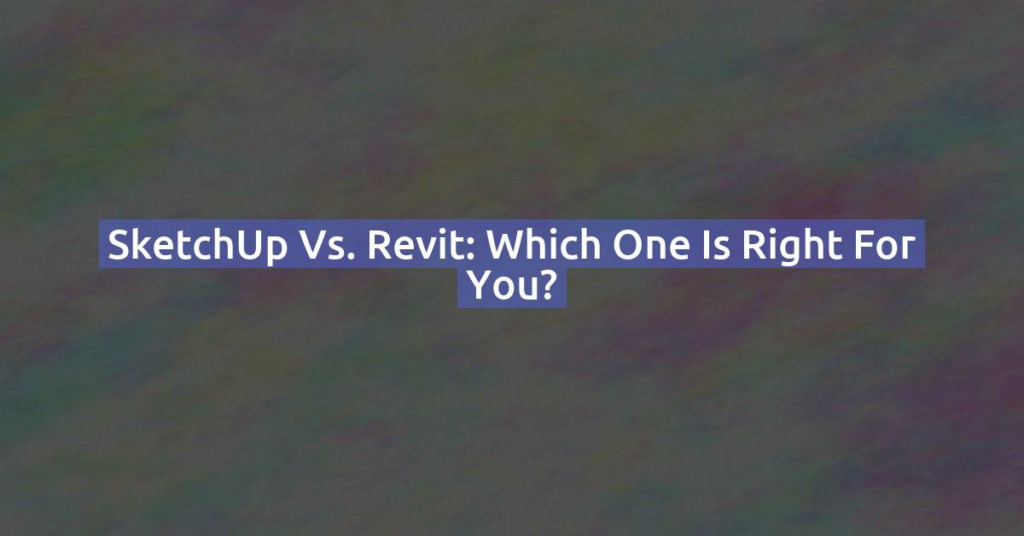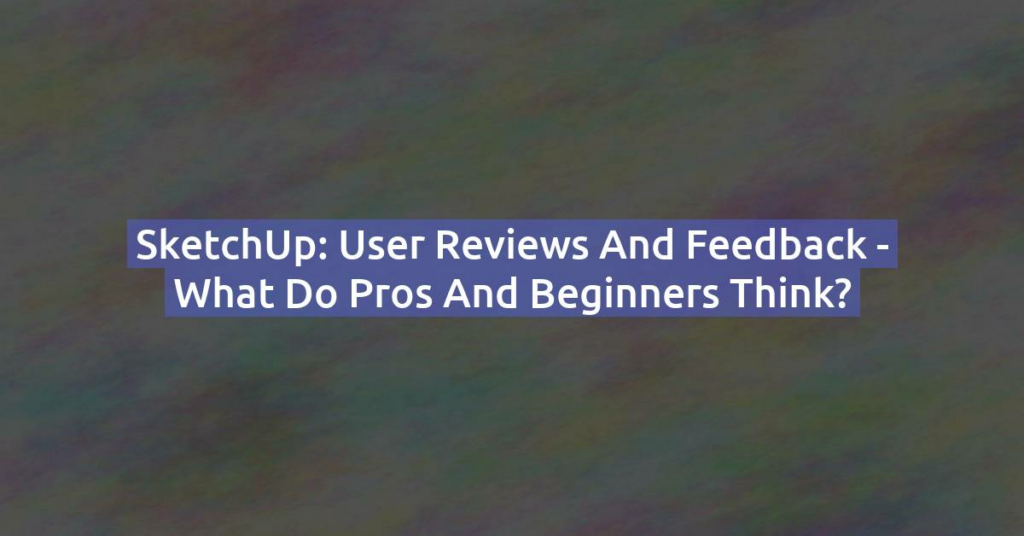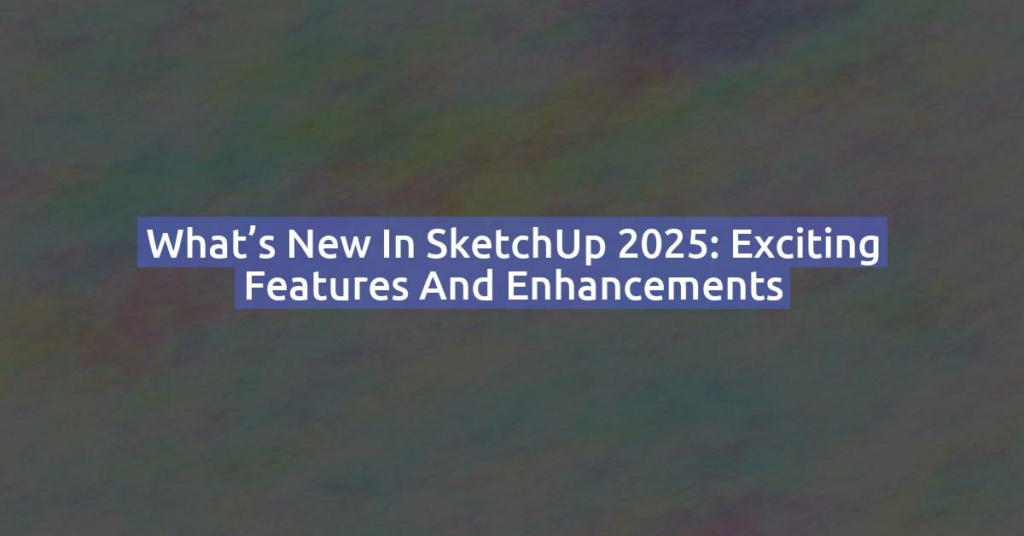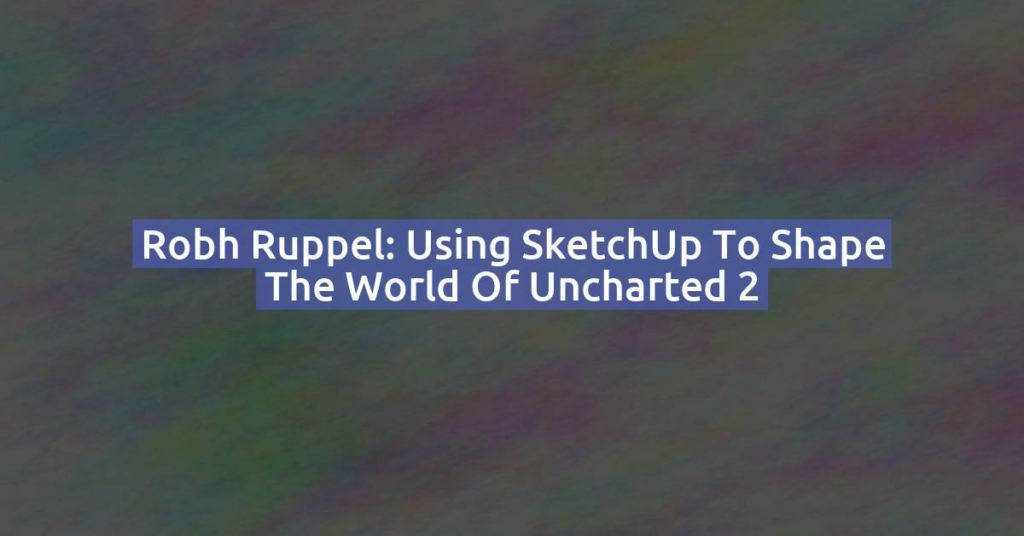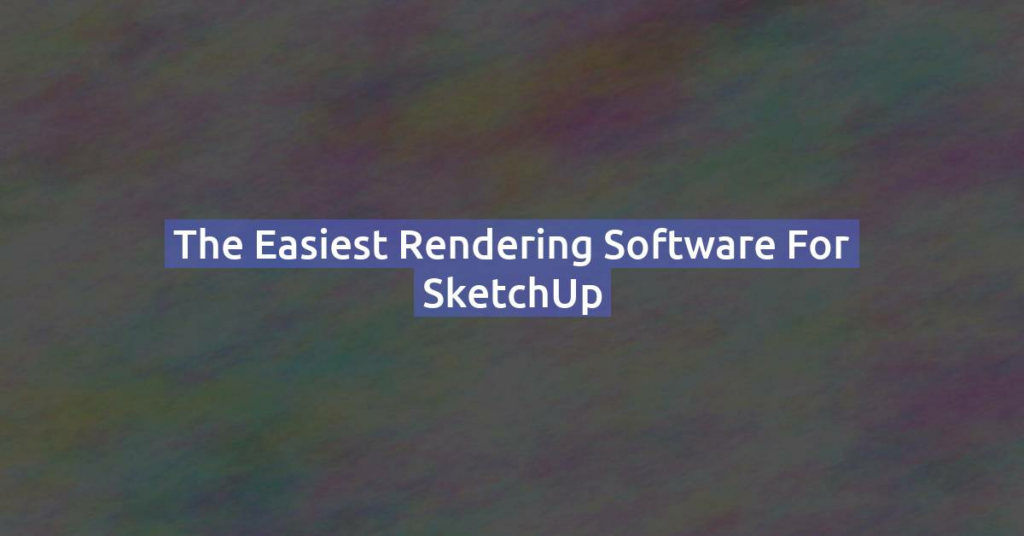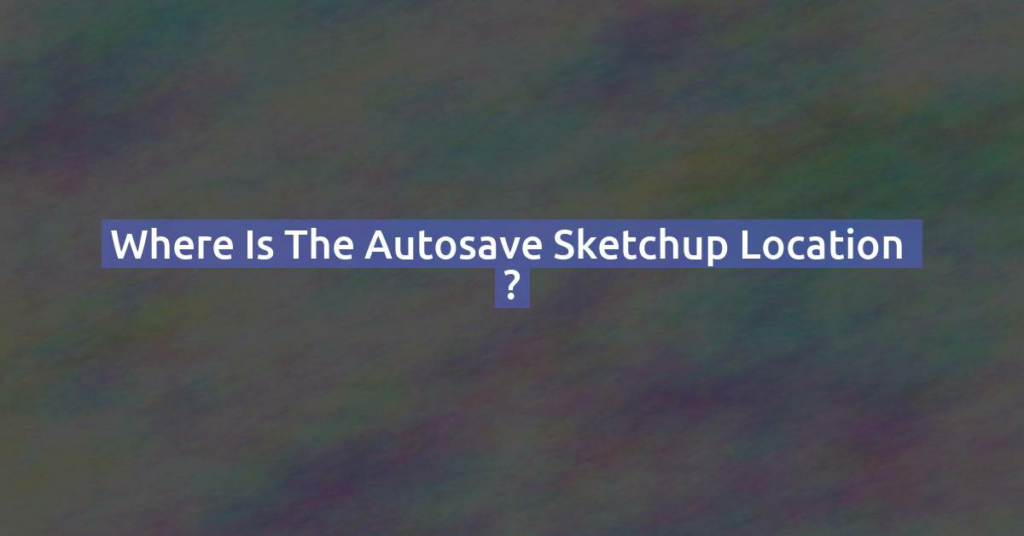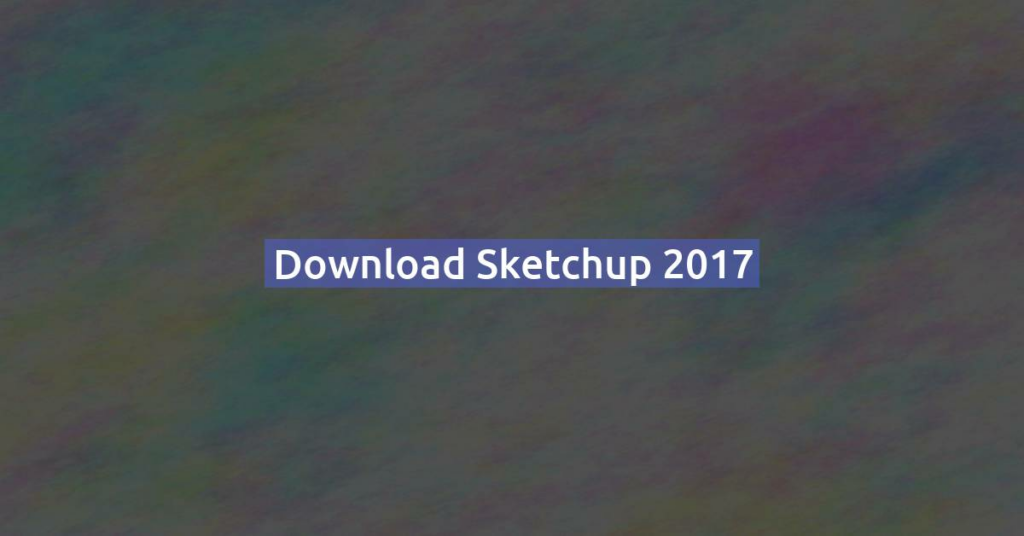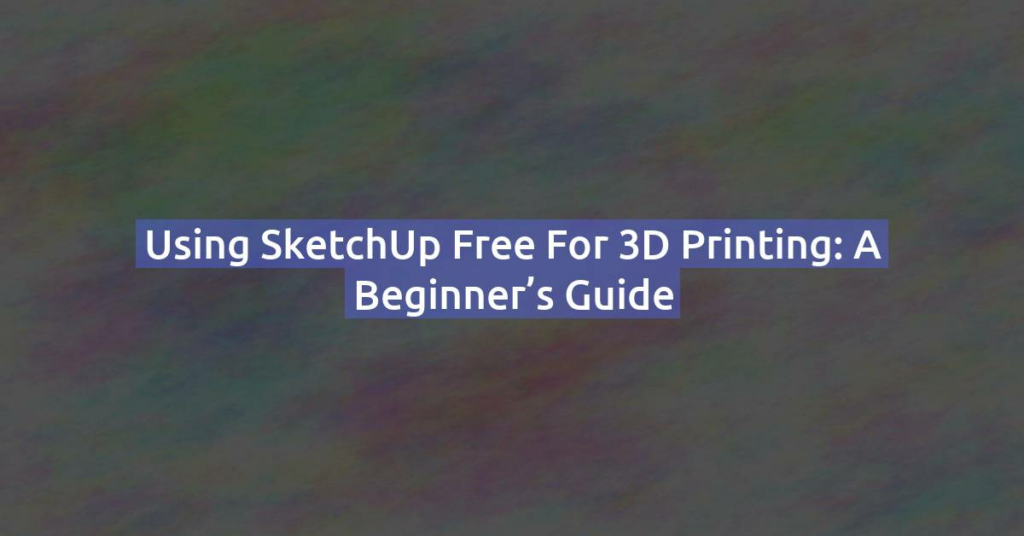SketchUp Pro vs. SketchUp Studio: Which One is Right for You?
SketchUp is one of the most popular 3D modeling tools available today, offering a range of features that cater to different types of users. If you’re considering upgrading from the free version or trying to decide between SketchUp Pro and SketchUp Studio, it’s important to understand the key differences between these two versions. In this …
SketchUp Pro vs. SketchUp Studio: Which One is Right for You? Read More »