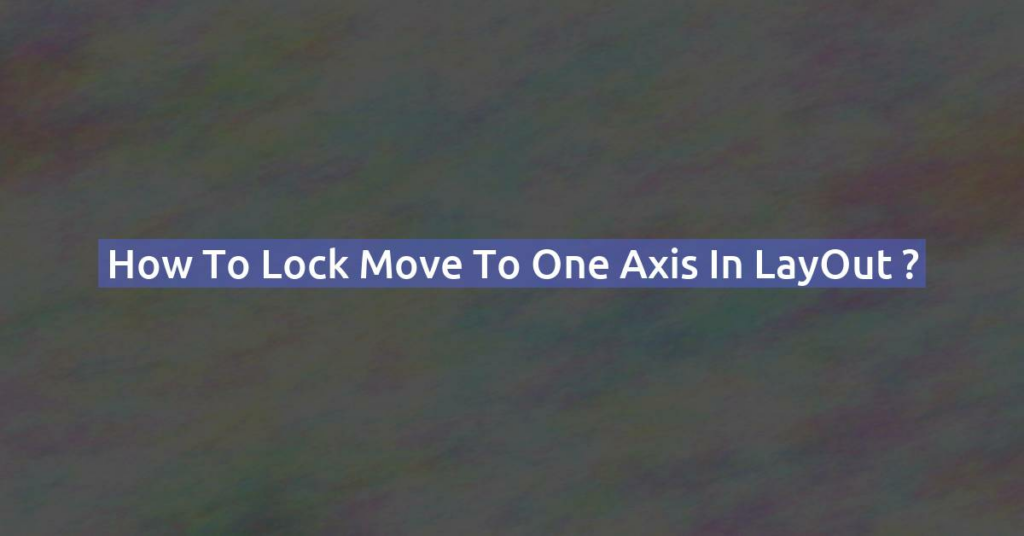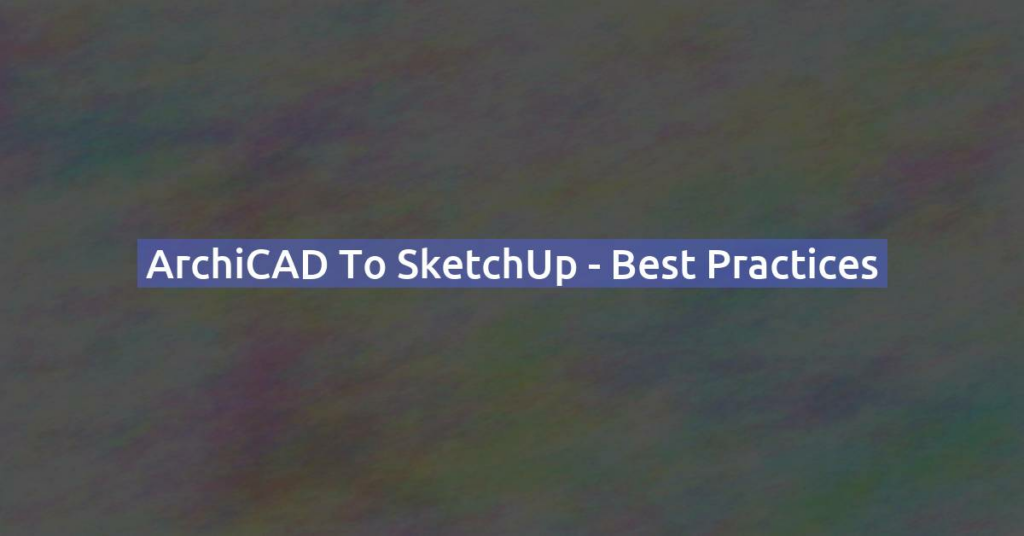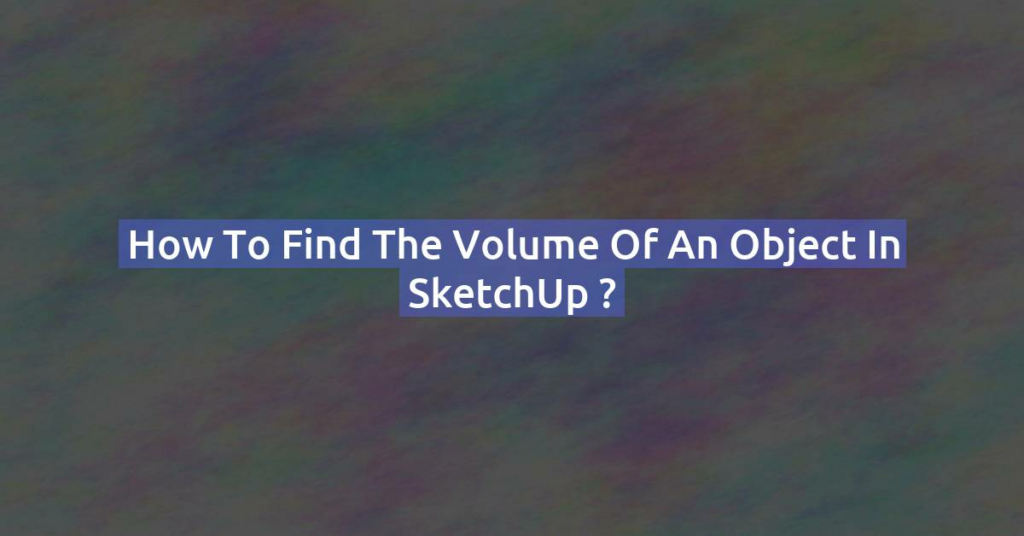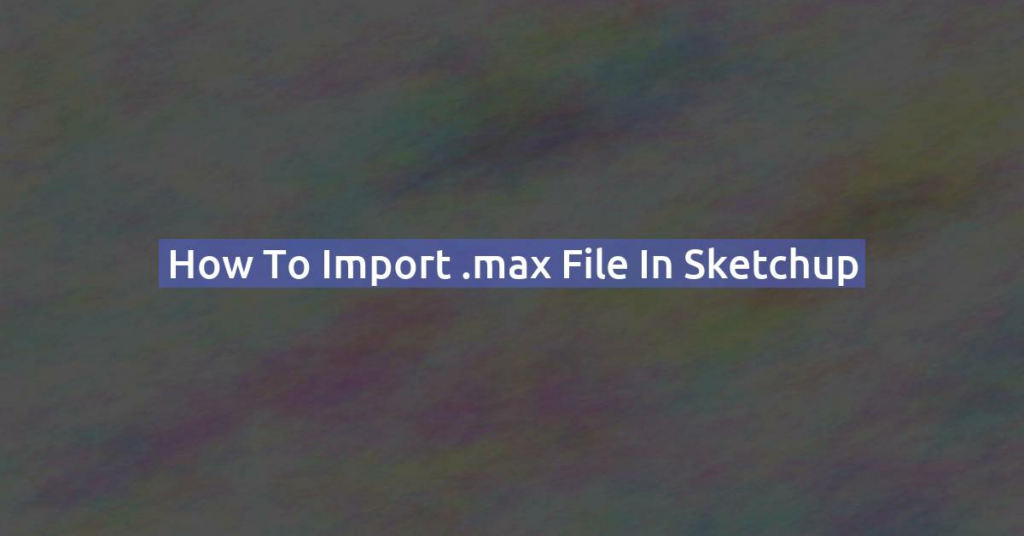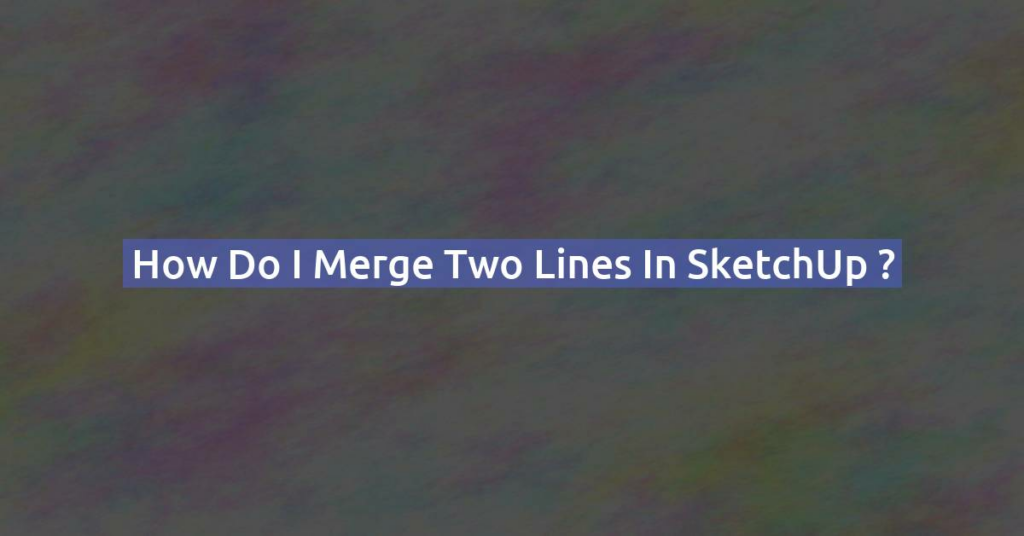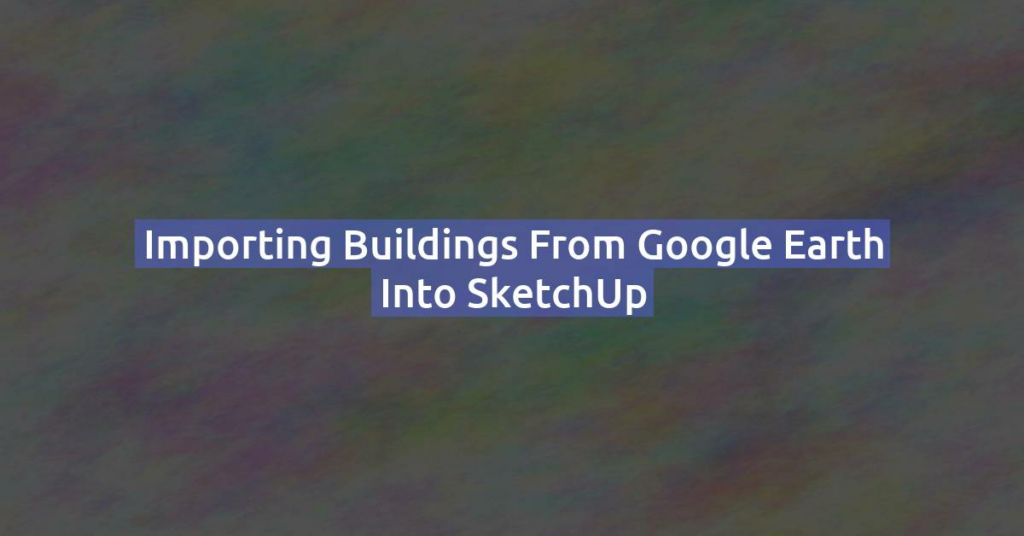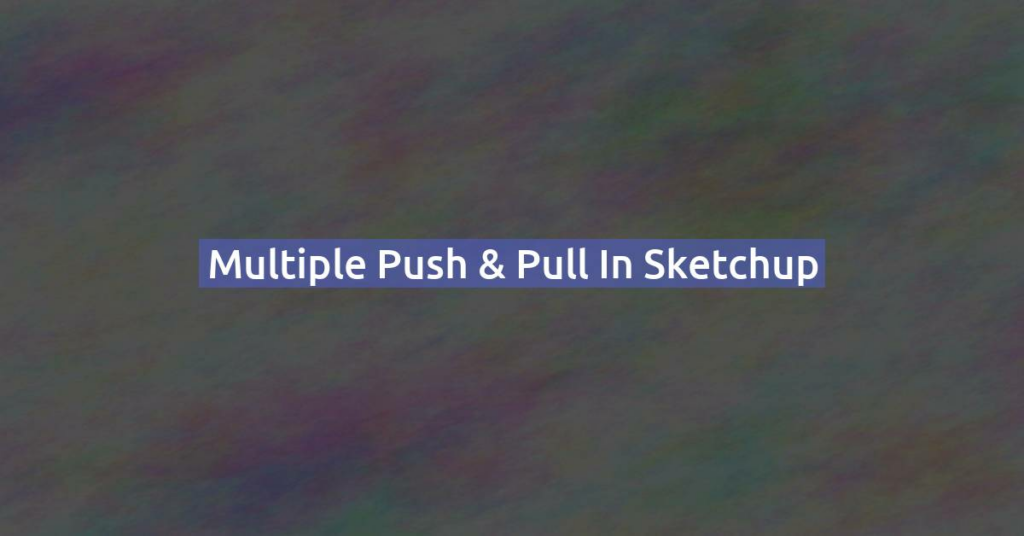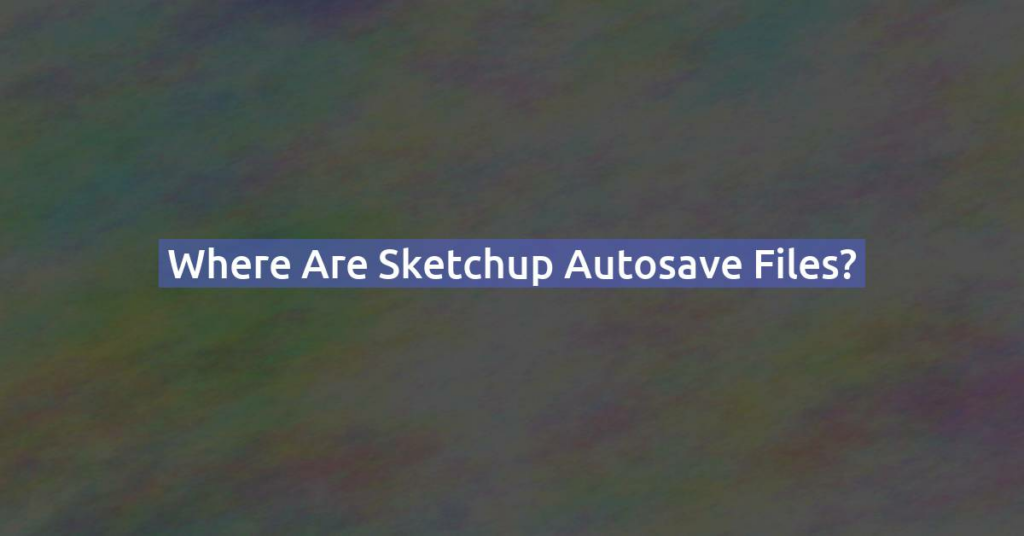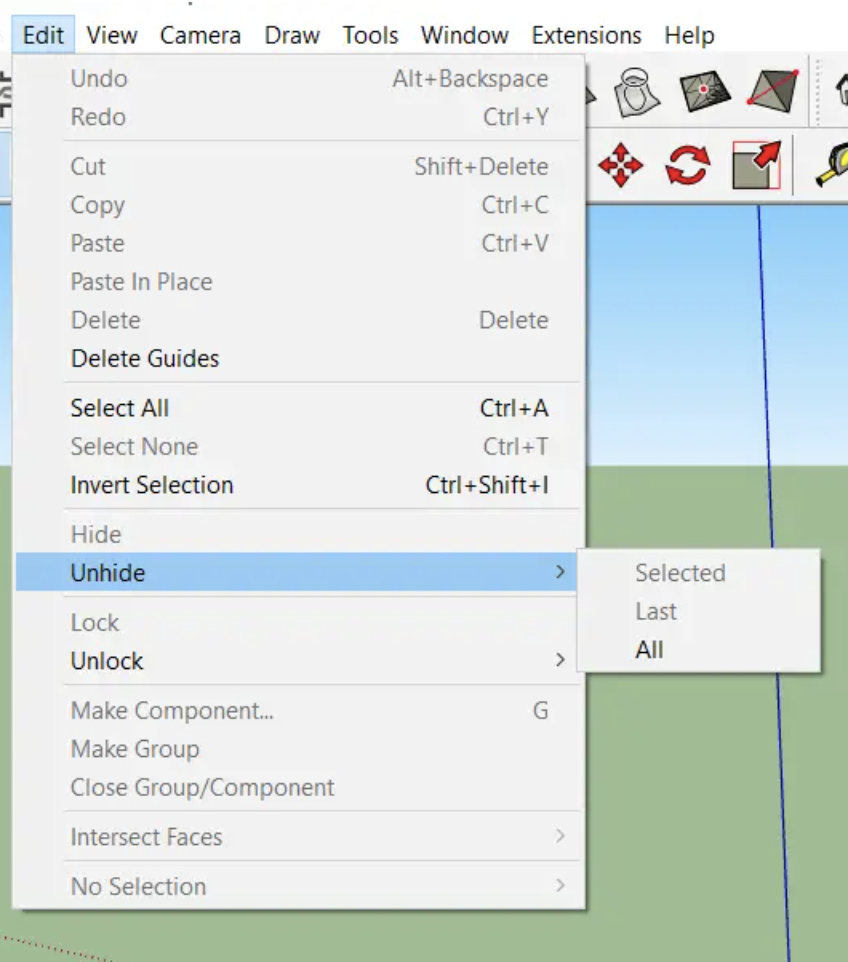How to Lock Move to one axis in LayOut ?
In SketchUp LayOut, locking movement to one axis or direction is not as explicit as in SketchUp’s 3D modeling environment, where you can lock axes using keyboard shortcuts. However, there are ways to restrict movement and ensure precision when working in LayOut: 1. Use the Shift Key to Constrain Movement 2. Use the Arrow Keys …