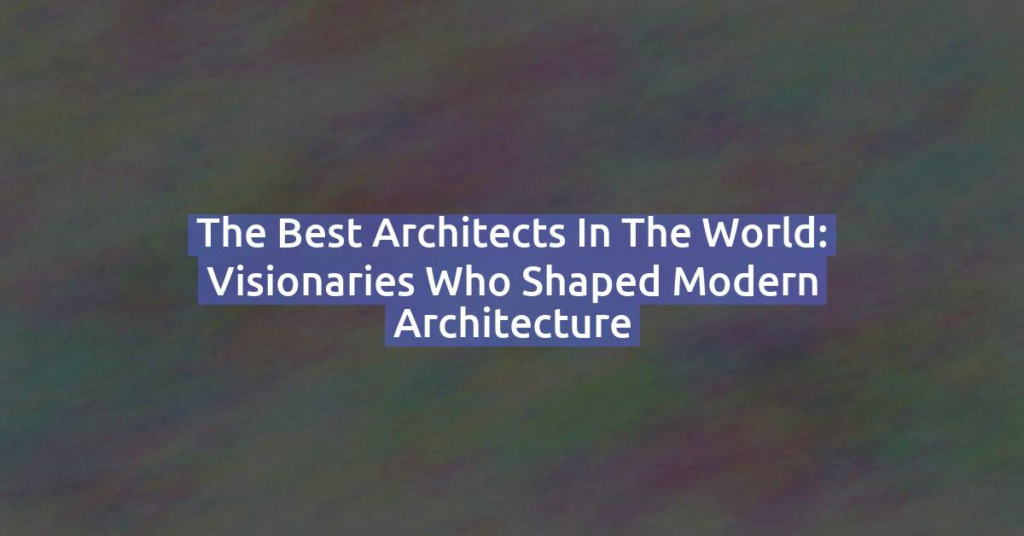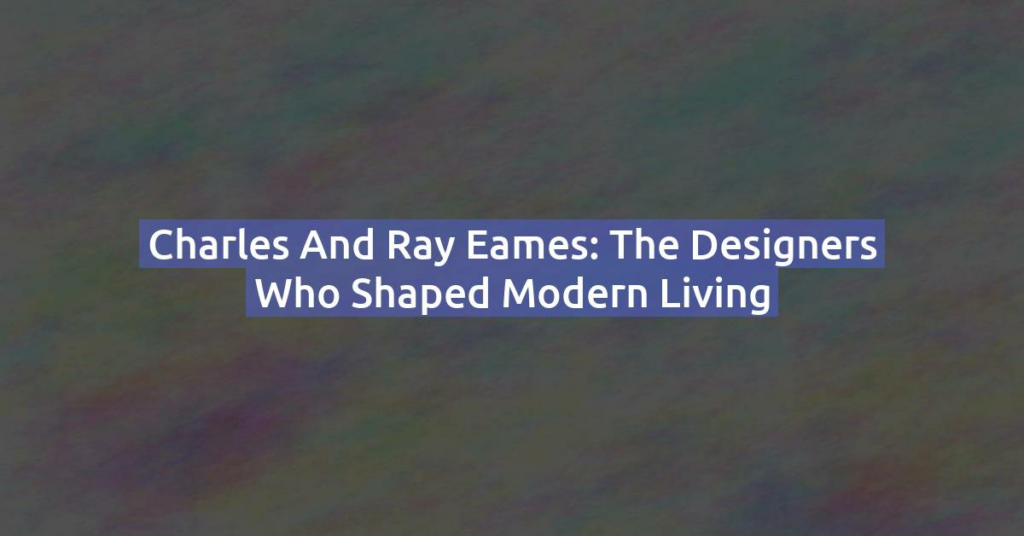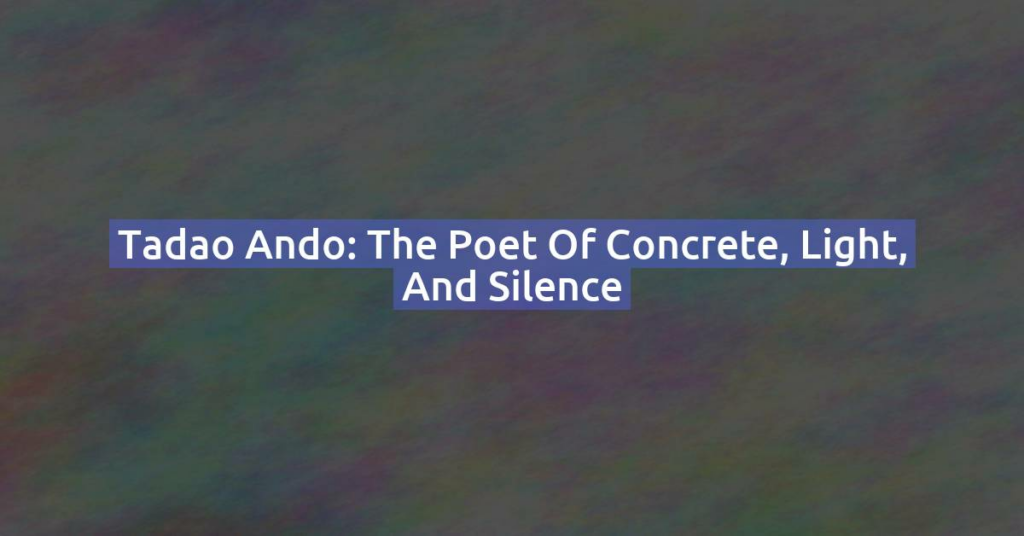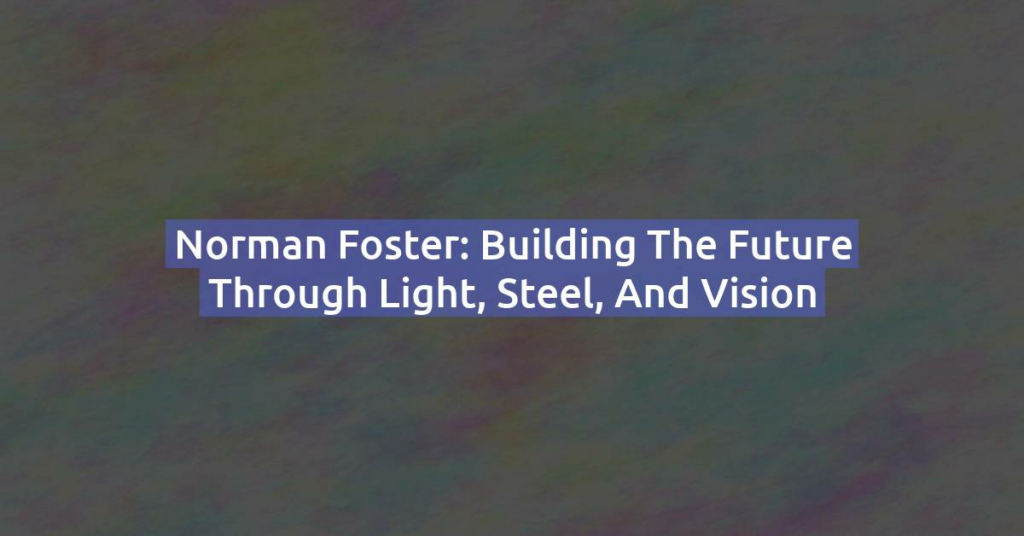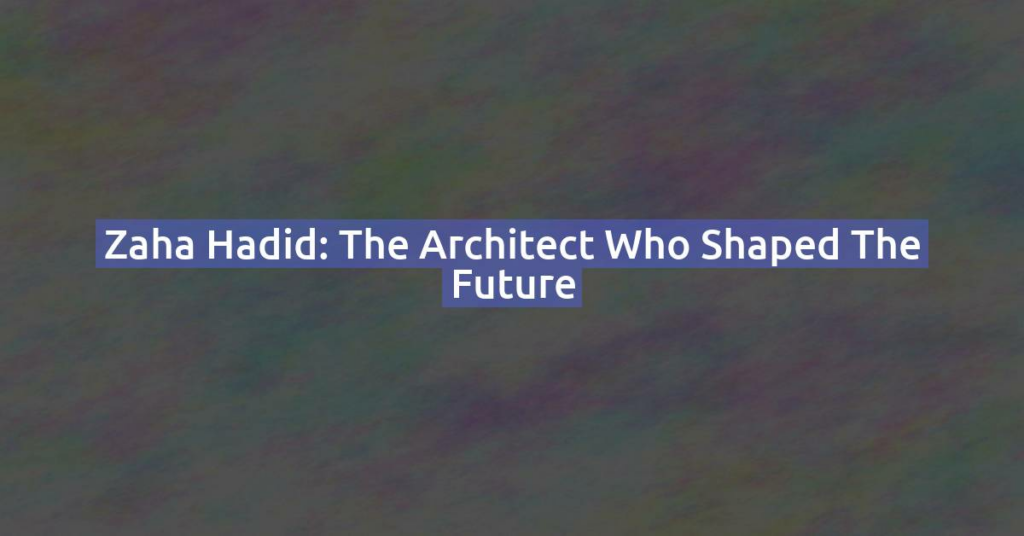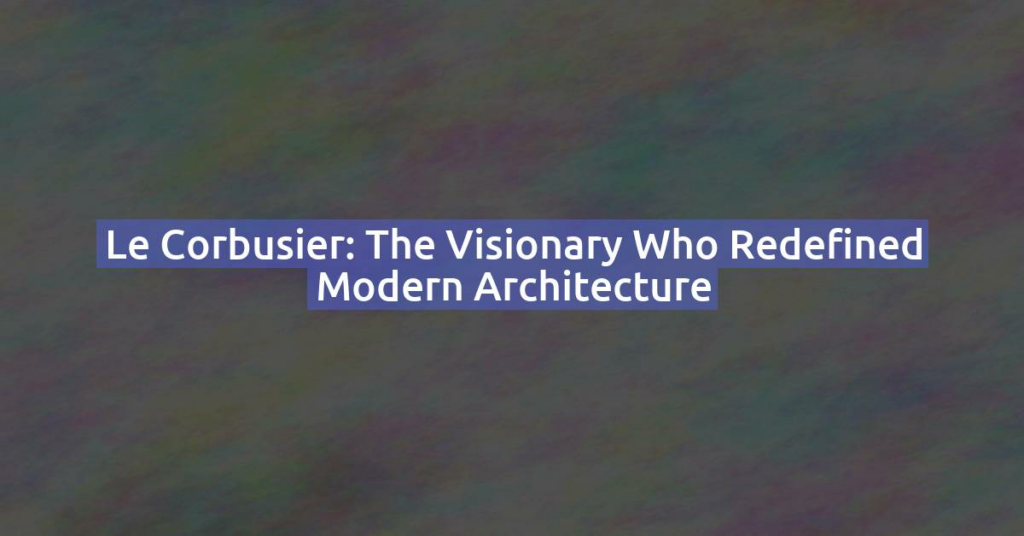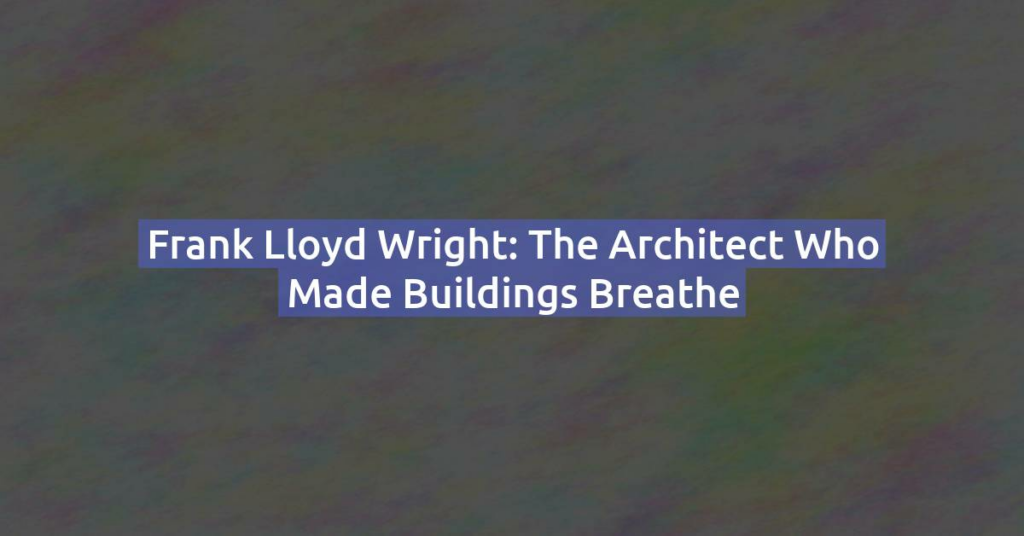The Best Architects in the World: Visionaries Who Shaped Modern Architecture
Architecture is more than the art of building — it’s the art of shaping how we live, work, and dream. The best architects in the world have not only redefined skylines but have also reimagined our relationship with space, nature, and culture. From the organic forms of Frank Lloyd Wright to the futuristic curves of …
The Best Architects in the World: Visionaries Who Shaped Modern Architecture Read More »