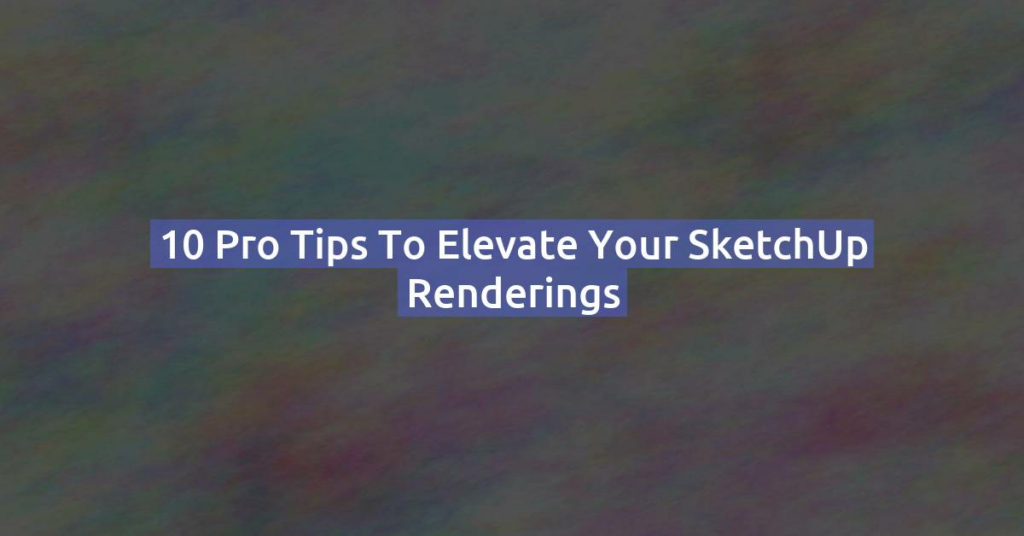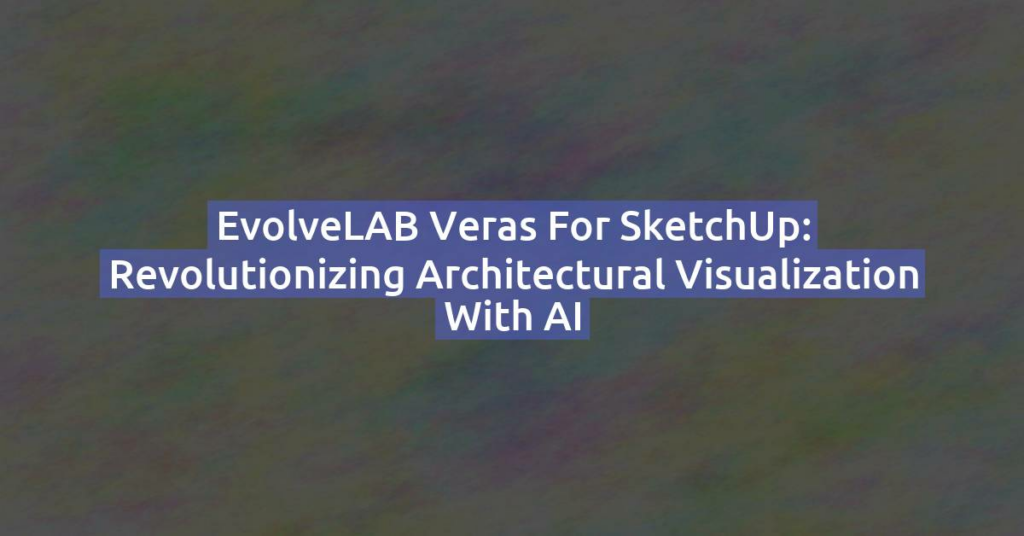Are you looking to speed up your SketchUp renders and streamline your workflow? Whether you’re working on complex architectural visualizations or detailed interior designs, optimizing your rendering process can significantly boost efficiency and productivity. In this detailed guide, we’ll explore 10 expert tips along with practical tricks and valuable resources to help you achieve faster render times in SketchUp.
1. Model Optimization
Start with a well-optimized 3D model to improve rendering performance.
- Tricks to Try: Simplify geometry where possible, especially in detailed components. Use SketchUp’s “CleanUp” and “Purge Unused” tools to reduce file size and complexity.
- Resources:
2. Use Proxy Objects
Replace complex objects with proxy or low-poly versions during the modeling and rendering process.
- Tricks to Try: Use plugins like Skatter or Proxy Components to manage and replace high-poly objects with lightweight proxies.
- Resources:
3. Optimize Texture Usage
Reduce the size and complexity of textures used in your model.
- Tricks to Try: Resize textures to the necessary dimensions and compress image files without sacrificing quality.
- Resources:
4. Adjust Render Settings
Fine-tune render settings to balance quality and speed.
- Tricks to Try: Lower render quality for test renders and increase as needed. Adjust anti-aliasing and shadow settings to optimize performance.
- Resources:
5. Utilize Render Farm Services
Offload rendering tasks to cloud-based render farms for faster processing.
- Tricks to Try: Use services like RenderStreet or SheepIt to distribute rendering across multiple machines and reduce render times.
- Resources:
6. Optimize Hardware
Upgrade your computer hardware to improve rendering speed.
- Tricks to Try: Increase RAM, upgrade to a faster CPU, and utilize GPUs that support rendering tasks.
- Resources:
7. Use Rendering Plugins
Explore rendering plugins like V-Ray or Thea Render for optimized rendering workflows.
- Tricks to Try: Use plugins’ batch rendering options and optimized rendering presets to save time.
- Resources:
8. Employ Proxy and Instancing
Utilize SketchUp’s component instancing and proxy workflows to optimize scene complexity.
- Tricks to Try: Convert repetitive elements into instances and proxies to reduce memory usage and improve render speed.
- Resources:
9. Batch Processing
Automate repetitive rendering tasks with batch processing tools.
- Tricks to Try: Use plugins or scripts to render multiple scenes overnight or during off-peak hours.
- Resources:
10. Monitor and Optimize
Regularly monitor render performance and adjust settings as needed.
- Tricks to Try: Keep an eye on render times and identify bottlenecks. Test different settings to find the optimal balance between speed and quality.
- Resources:
Additional Resources to Enhance Your Skills:
- SketchUp Community Forums: Discussions and tips from fellow SketchUp users.
- Render Farm Services: Cloud-based solutions for accelerating rendering tasks.
- Hardware Upgrade Guides: Recommendations for optimizing your workstation.
By implementing these expert tips, exploring practical tricks, and leveraging valuable resources, you can significantly reduce render times in SketchUp while maintaining high-quality results. Remember, optimizing rendering speed is a balance between hardware, software settings, and efficient workflow practices. Happy rendering!