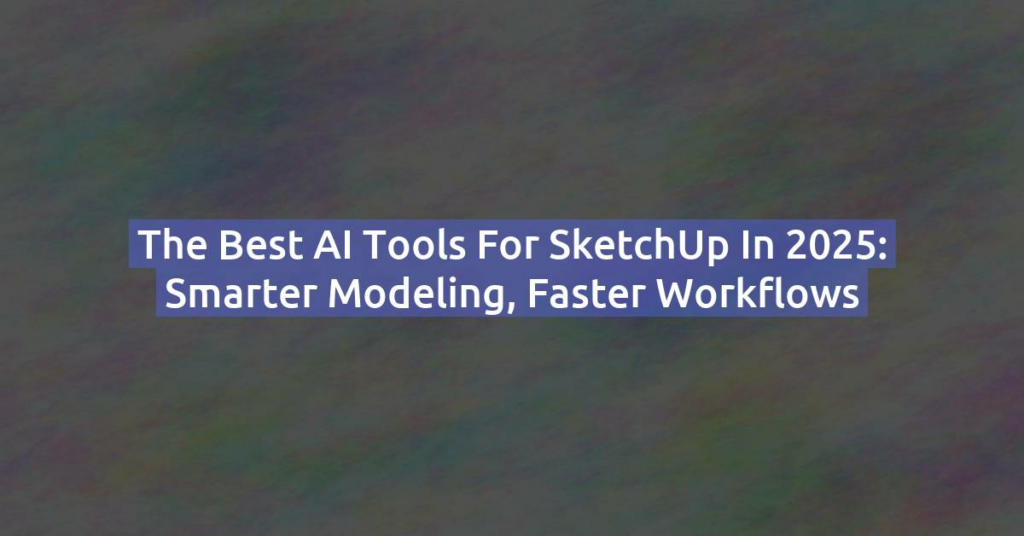Meshy AI is quickly becoming one of the most exciting tools for 3D artists, product designers, and architects. It lets you generate high-quality 3D models from text prompts or 2D images using AI — with minimal effort. But can you use it with SketchUp? The answer is yes — and it’s surprisingly simple.
In this guide, you’ll learn how to use Meshy AI to generate a 3D model and import it into SketchUp for further editing, rendering, or integration into your projects.
What Is Meshy AI?
Meshy is an AI-powered 3D generation tool. It can turn:
- Text descriptions into 3D models (Text-to-3D),
- Images into 3D geometry (Image-to-3D),
- And even upscale or clean low-quality meshes.
The result is a downloadable 3D file (usually .obj, .fbx, or .glb) that can be used in almost any 3D software — including SketchUp.
Why Use Meshy with SketchUp?
SketchUp is amazing for architectural design and precision modeling, but it lacks tools for concept exploration or organic shapes. Meshy fills that gap.
With Meshy, you can:
- Quickly prototype 3D ideas from just a description.
- Import detailed objects into your SketchUp scenes.
- Save hours of manual modeling, especially for props, furniture, or abstract forms.
Step-by-Step: Using Meshy AI with SketchUp
1. Generate a Model in Meshy
Go to https://meshy.ai and log in (free accounts available).
Option A: Text-to-3D
- Click on “Text to 3D”
- Enter a prompt, such as:
"modern armchair with wooden legs and fabric cushions" - Click “Generate”
- Wait for the 4 previews
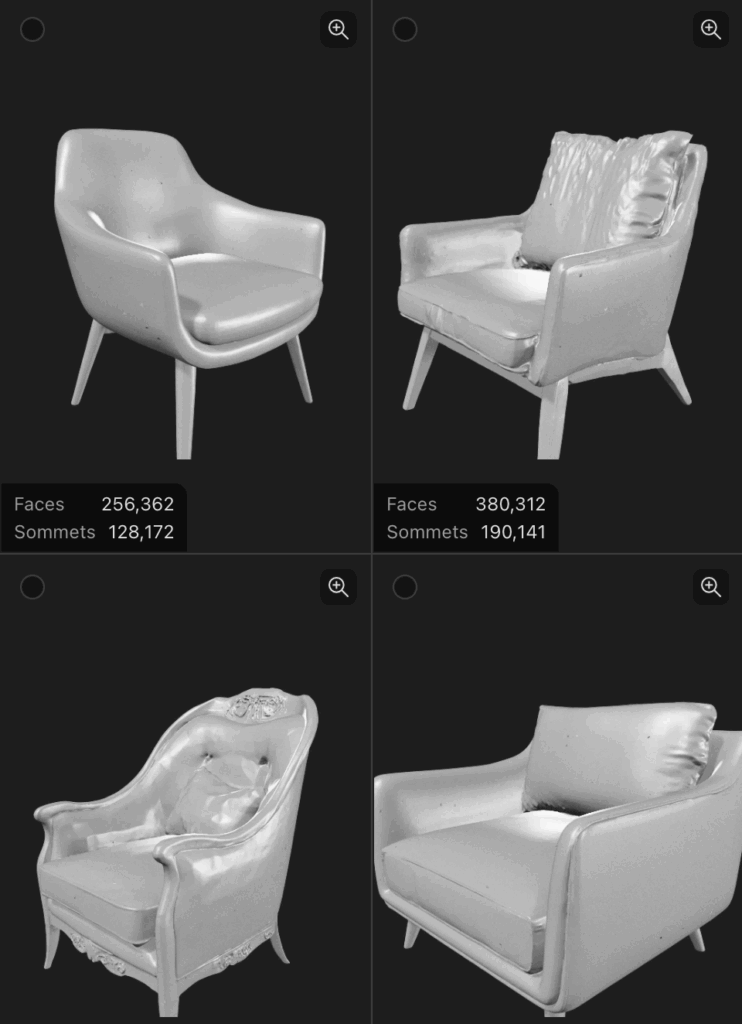
- Choose the one that looks the best.
- Change the number of polygons to 3K and ask to add texture on it.
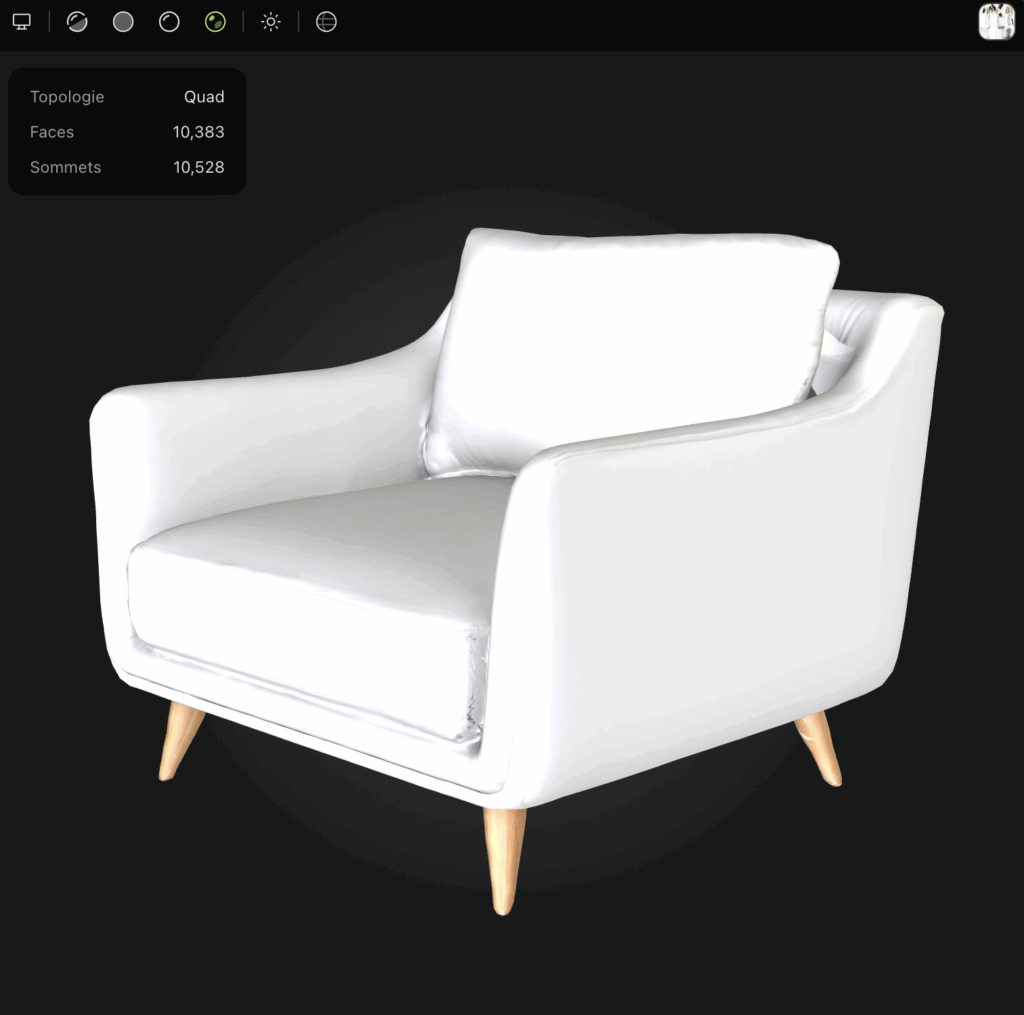
Option B: Image-to-3D
- Upload a reference image or sketch
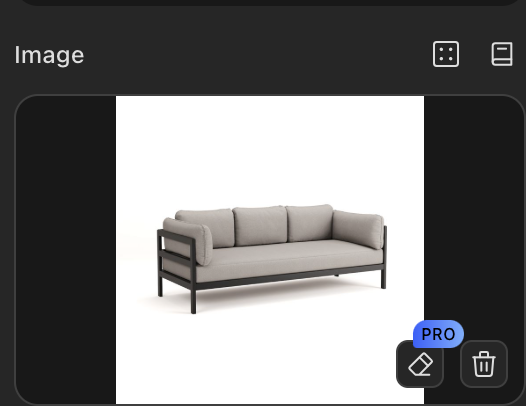
- Let Meshy create a 3D object based on it
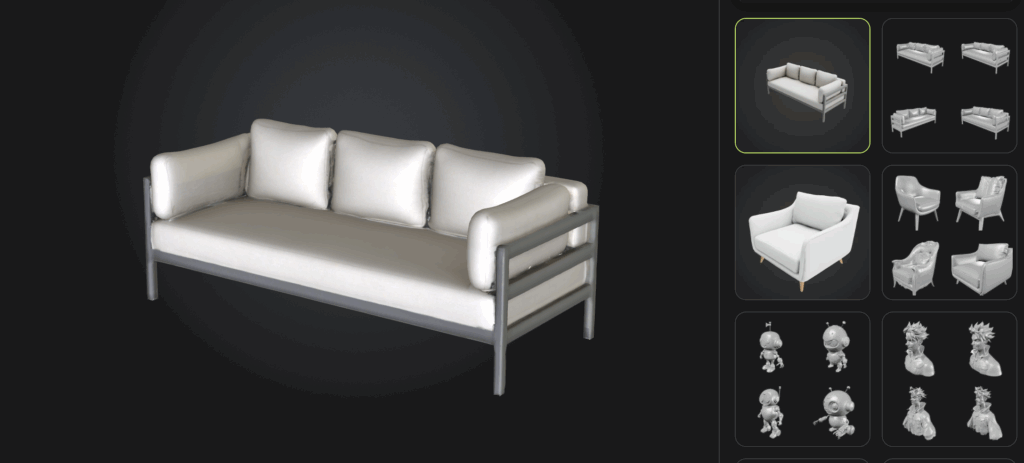
2. Download Your Model
- After generation, choose the
.OBJ,.FBX, or.GLBformat
(for SketchUp,.OBJis the most compatible) - Click “Download”
3. Import into SketchUp
You’ll need either:
- SketchUp Pro (which supports
.objand.fbximports) - Or install a free plugin like OBJ Importer from the Extension Warehouse
Steps:
- In SketchUp Pro:
File > Import > OBJ - In SketchUp Free: use an online converter (like to
.dae) and import via Collada format
Make sure:
- The textures are downloaded and placed in the same folder as the OBJ
- Your units match (Meshy exports in meters by default)
4. Clean and Optimize the AI Model
AI-generated models often contain a very high polygon count, which can slow down your SketchUp performance. Here’s how to reduce and clean the mesh:
Option A: Clean in Blender (recommended before import)
- Open the model in Blender (free and powerful).
- Select the object and go to Edit Mode.
- Use “Limited Dissolve” to reduce geometry:
- Select all (
A), thenX > Limited Dissolve.
- Select all (
- Use “Decimate Modifier”:
- Go to the Modifiers tab.
- Add Decimate → choose Collapse or Planar.
- Set the Ratio (e.g. 0.3 for 70% reduction).
- Click Apply and export the model again as
.obj.
Option B: Use Cleanup Tools in SketchUp
- Install CleanUp³ (by Thomas Thomassen) from the Extension Warehouse.
- Run CleanUp³ on the imported model to:
- Remove hidden geometry
- Merge coplanar faces
- Erase stray edges
This won’t reduce the poly count dramatically, but it helps clean up unnecessary geometry and speed up your scene.
5. Scale and Position in SketchUp
- Use the Tape Measure Tool to rescale if needed
- Group the model to avoid unintentional edits
- Move and rotate into place
Tips for Best Results
- Use clear and specific prompts in Meshy (e.g. “industrial lamp with metal cage”)
- Keep models under 100k polygons if SketchUp starts lagging
- Combine Meshy assets with native SketchUp modeling for best performance
Use Cases for SketchUp + Meshy
- Interior Design: Generate custom furniture or decor for visualizations
- Architecture: Add organic landscape elements, sculptures, or trees
- Game/VR Prototypes: Create concept objects rapidly and place them in your scenes
- Product Design: Quickly visualize product shapes before refining in CAD
Limitations
- Meshy models aren’t parametric — you’ll need to edit them manually in SketchUp
- Texture UVs might need adjustments for real-time rendering engines
- SketchUp Free doesn’t support OBJ imports natively — you’ll need a workaround
Conclusion
Combining the creative power of Meshy AI with the precision of SketchUp opens up exciting possibilities. Whether you’re designing a room, prototyping a product, or building an environment, this workflow can boost your productivity and creativity.
Just make sure to clean and optimize your AI-generated models to keep your SketchUp files fast and responsive. Tools like Blender or CleanUp³ make this process easier than ever.